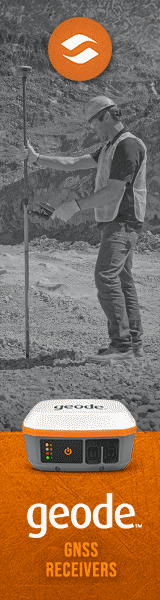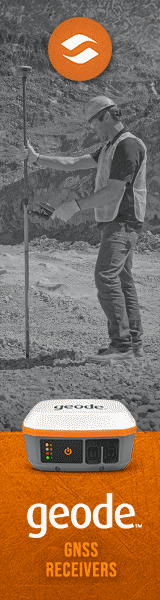Juniper Mesa 4
A new and more powerful Windows 11 version of Juniper Systems' ultra-rugged 7-inch tablet computer
(by Conrad H. Blickenstorfer, with photography by Carol Cotton)
Juniper Systems offers its indomitable ultra-rugged Mesa tablet platform in several versions. The 7-inch Mesa 3 models come with either Android or Microsoft Windows. There's the larger 10-inch Mesa Pro for those who need more performance and display real estate. And now there's also the Mesa 4, which brings Windows 11, more power, and new features to the 7-inch Mesa lineup. It's the new Mesa 4 that we're testing and explaining in this review.

Like most longtime manufacturers of rugged handheld computers, for several years Juniper had to watch Microsoft dragging its feet updating the old legacy Windows Mobile/Embedded Handheld operating environment. As time went on, the pressure grew to find alternatives to Microsoft's moribund tiny OS. Android was an option, but a lot of Juniper customers are vested in Microsoft IT and cloud infrastructures and weren't ready to embrace what many still view as essentially a smartphone operating system. And so, the Mesa became, and still is, available with both Android or full Windows. And now with a more powerful Windows version.
What is the Mesa 4?
The Mesa 4 runs full Windows 11 Professional, and joins the larger Juniper Mesa Pro in doing so. The Mesa 3 with Windows 10 continues to be available for now, as is the Android version of the Mesa 3. The rest of Juniper's lineup — the Archer and Cedar-branded CT8X2 — is on Android. The keypad-based Allegro 3 handheld has been discontinued. Now let's look at the Mesa 4:
- The new Mesa 4 still has a 7-inch screen, though smartphones are now pushing into that size class as well. The Mesa 4's 1280 x 800 pixel resolution makes for a sharp image on a 7-inch screen, not in the premium smartphone range but very respectable with 216 ppi. 216 ppi is actually much sharper than the common "Full HD" desktop monitor, and also sharper than even a 4k 27-inch desktop monitor.

- The Mesa 4, of course, comes with capacitive multi-touch, like virtually all handhelds and tablets today. Everyone has gotten so used to the technology's convenient tapping, panning, pinching and zooming that there's really no alternative. Capacitive touch on a small screen, though, still is a bit of a challenge on Windows, but Windows 11 has improved in that regard. The Mesa 3 comes with a decent narrow-tip (3mm) stylus, and, when in the office, it's easy to hook it up with a wireless mouse.
- The biggest difference between the Mesa 4 and its (still available) Mesa 3 predecessor (the two look virtually identical) is a substantially more powerful processor. And also a USB-C port. Having a 100% chance that you're trying to plug in a connector the right way instead of just a 50% chance with the old Type-A standard alone may be worth the price of admission to the new model.
- The Mesa 4's beefy tablet-sized housing allows for a lot of battery power. The standard 43.2 watt-hour intelligent Lithium-Ion pack is good for a full 8-hour shift. An optional internal second 21.6 watt-hour battery boosts that to more like 12 hours.
- The Mesa 4 has a wide operating temperature range of -4 to 122 degrees Fahrenheit. While not quite as extreme as that of the company's Archer 3 rugged handheld (which can go as low as -22 degrees Fahrenheit and as high as 140 degrees), this makes the Mesa 4 suitable for deployment in just about any environmental setting, even freezers.
- As far as drop resistance goes, the Mesa 4 survives multiple drops from four feet onto concrete. That's again a bit less than the super-rugged Archer 3, but remarkable considering that the Mesa 4 is a bigger, heavier device. And four feet is the distance a tablet would drop when in mobile use, so that makes sense.
For ingress protection, the Mesa 4 scores a perfect IP68. That's as high as it gets. The first number stands for protection against solids. 6 means the unit is totally protected against the finest dust. The second number is for the degree of protection from liquids. That scale goes from 0 (no protection) to 8 (totally immune to water, even extended immersion). The Mesa 4 is one of the very few rugged tablet platforms we know of with a certified IP68 rating (Juniper tested at 1.4 meters for two hours). And it's protected even while ports are in use! Now THAT's impressive!
- As is Juniper's custom, the Mesa 4 is available as a standard model and also a Barcode model, a GEO model, and an RFID model. All can accommodate Class 1.5 Bluetooth 5.3 with enhanced data rate, dual-band WiFi 6E, and 4G LTE multi-carrier radio.
The Mesa 4 positioning
Before we get into details of the Mesa 4's design and construction, it's worth to talk a bit about the Mesa platform's background and overall positioning.
The Mesa platform started as a handheld, but it was also more than a handheld. Juniper initially called it the "world's first rugged notepad," and described the Mesa as a device designed to offer the advantages of both a Tablet PC and a rugged handheld, but without the disadvantages of either.
The first Mesa had a 5.7-inch screen, much larger than the rugged handhelds of the era. In many ways, the original Mesa seemed patterned after the "Ultra-Mobile PC" concept Microsoft had once proposed, a full computer that was small, mobile, ran the full Windows operating system, but could also go anywhere and do anything a desktop or a big laptop could do.
|
|
Model
|
Mesa 3 Windows
|
Mesa 4 Windows
|
|
|
|

|

|
|
|
Introduced
|
2019
|
2024
|
|
|
OS:
|
Windows 10
|
Windows 11 Pro
|
|
|
Processor
|
Intel Pentium N4200
|
Intel N200
|
|
|
CPU frequency
|
up to 2.50GHz
|
up to 3.70GHz
|
|
|
Graphics
|
Intel HD Graphics
|
Intel Gen 12 UHD Graphics
|
|
|
RAM
|
8GB LPDDR4
|
8GB or 16GB LPDDR5
|
|
|
Mass storage
|
128 or 256GB Flash
|
128 or 256GB PCIe
|
|
|
Expansion slots
|
MicroSDXC
|
MicroSDXC
|
|
|
Display
|
7.0"/1280 x 800 (216 ppi)
|
7.0"/1280 x 800 (216 ppi)
|
|
|
Luminance
|
680 measured
|
800 nits (1027 measured)
|
|
|
Digitizer
|
Projected capacitive
|
Projected capacitive
|
|
|
Main Battery
|
43.2Whr Li-Ion
|
43.2Whr Li-Ion
|
|
|
Battery Life
|
8-10 hrs.
|
est. 8 hrs
|
|
|
Opt. 2nd battery
|
21.6 Wh (adds 4-5 hrs)
|
21.6 Wh (adds 4-5 hrs)
|
|
|
Size (inches)
|
5.4 x 8.5 x 1.4
|
5.4 x 8.5 x 1.4
|
|
|
Weight (lbs.)
|
2.0 (dual batteries)
|
2.0 (dual batteries)
|
|
|
Sealing
|
IP68
|
IP68
|
|
|
Temp. range
|
-4° to 122°F
|
-4° to 122°F
|
|
|
Camera
|
2mp front + 8mp rear
|
5mp front + 13mp rear
|
|
|
USB-A
|
1 x USB 3.0
|
1 x USB 3.1 Gen 2
|
|
|
USB-C
|
NA
|
USB-C (5gbps, power, DisplayPort)
|
|
|
Serial
|
optional
|
optional
|
|
|
Bluetooth
|
v5.0 Class 1.5 (100+ ft)
|
v5.3 Class 1.5 (100+ ft)
|
|
|
WiFi
|
Wi-Fi 802.11ac
|
Wi-Fi 6 802.11ax
|
|
|
WWAN
|
4G LTE multi-carrier capable
|
4G LTE multi-carrier capable
|
|
|
RFID
|
Optional UHF RFID
|
Optional UHF RFID
|
|
|
GPS/GNSS
|
uBlox NEO-M8N (72 channels)
|
Quectel LC79H (135 channels)
|
|
|
Scanning
|
Optional built-in
|
Optional built-in
|
Microsoft's UMPC concept never caught on, but with its (for the era) big display, the original Juniper Mesa was clearly ahead of its time. Even the very limited Windows Mobile operating environment came alive on it, it looked better, and it was much more pleasant to use. But it wasn't the full Windows Microsoft had envisioned for the UMPC, and Windows Mobile felt a bit underpowered for such a comparatively large device.
Things changed when Windows 8 came and promised much improved touch functionality. Those claims, however, remained unfulfilled until Windows 8.1 and then Windows 10 arrived, and began making small Windows-based field computing devices feasible.
It really was Windows 10 that convinced Juniper to go with the larger screen and form factor in 2016, the form factor that's still used in the new Mesa 4. The second gen Mesa was Juniper's first device to run full Windows, and it also had the largest display in the company's history. It was a gamble, as even Windows 10 and now 11 are really for desktops and laptops. But between Juniper's clever implementation and Microsoft gradually adding more touch features to Windows, the Mesa became a success for Juniper and its customers.
Windows, of course, remains designed for landscape orientation. The original Mesa's 5.8-inch screen would have been too small for Windows, hence to the switch to the 7-inch display. It would have been nice to go to the 8-inch size with the Mesa 4, but that might have required a much more costly redesign, plus Juniper now also has the larger Mesa Pro.
Is a 7-inch screen now obsolete because smartphones have grown that large? Not really, because "7-inch" is relative. The Mesa 4 7-inch screen has 1280 x 800 pixel, which makes for a 16:10 aspect ratio. Today's giant smartphones may also have 7-inch screens, but they are narrower and taller. What that means is that the Mesa 4 screen area is 22 square inches whereas a 7-inch phone with 21:9 aspect ratio only has 17.55 square inches. The Mesa 4's 7-inch screen is a full 25% larger than an ultra-wide smartphone's 7-inch screen. That may be neither here nor there, but it absolutely means that the Mesa 4 is a computer, and a phone is just a phone.
But why use Windows 11 on the Mesa 4 in the first place, when the Mesa platform is available with Android 11? That's a good question. But consider that, according to Microsoft, there are a 1.4 billion Windows 10/11 systems out there, and most of the world's enterprise IT infrastructures run Windows. Microsoft may have decided to withdraw from the phone market, but it remains the undisputed #1 business platform.

A look around the Mesa 4
The Mesa 4 measures 5.4 x 8.5 inches. As an ultra-rugged device, the Mesa 4, of course, is considerably thicker and heavier than slender consumer tablets. The bare-bones version of the tablet weighs about a pound and a half. Our review unit came fully equipped and weighed in at closer to two pounds (primarily due to the weight of a optional internal secondary battery). That is still much less than even the lightest Macbook Air
While the original first generation Mesa with its 5.7-inch display was somewhere between a handheld and a small tablet (Juniper called it a "rugged notepad"), the Mesa 4 clearly is in the small tablet category. Given the ever larger smartphone screens, not so much by the size of its 7-inch display, but by its overall design, size, and features.
Materials, colors and design are trademark Juniper — light-gray ABS plastic with orange bumpers (Juniper also offers custom colors for the corner guards). Unlike the Mesa 3 which didn't even have a Juniper logo, the new Mesa 4 does, which is good business.

When the original Juniper Mesa platform first appeared, it was a hefty piece of equipment with an imposing magnesium housing and large, prominent protective orange end caps, just like Juniper's handhelds had. The 2nd generation Mesa, from the start, was a more modern and more conventional tablet design, one where form very much followed function. And that didn't change with the Mesa 3 and now Mesa 4. It's simply a design that works.
 As far as that design goes, rather than completely relying on touch, Juniper felt that adding physical control tabs makes for easiest-possible operation. Unlike traditional buttons, the Mesa's tabs are slightly concave and you can easily feel with your finger when you're on a button without even looking at the device. And perhaps these physical tabs that also include a directional diamond initially represented a comforting link to the past where all handheld computers had that central navigation diamond and then function buttons to the left and right of it. Even all those years later they sometimes still come in handy.
As far as that design goes, rather than completely relying on touch, Juniper felt that adding physical control tabs makes for easiest-possible operation. Unlike traditional buttons, the Mesa's tabs are slightly concave and you can easily feel with your finger when you're on a button without even looking at the device. And perhaps these physical tabs that also include a directional diamond initially represented a comforting link to the past where all handheld computers had that central navigation diamond and then function buttons to the left and right of it. Even all those years later they sometimes still come in handy.
Whereas almost all consumer tablets have all-glass fronts (which makes it pretty much mandatory to put them in a protective case), as a rugged device the Mesa 4 adds protection with a housing that is slightly raised around the perimeter. But since you don't want a tall, blocky perimeter around a capacitive multi-touch display for your fingers to bop into, Juniper kept the elevation of the protective perimeter at a minimum and made it sloped. Your fingers feel that border, but it won't affect touch operation.
That said, procap displays benefit from having smooth glass go well beyond the perimeter of the actual LCD so you can easily pinch and zoom near the border of the display. Here we'd have liked to see a bit more than the roughly 1/8th inch of extra glass past the LCD before the finger runs into the plastic bezel.
Like most ultra-rugged and tightly sealed devices, the Mesa 4 has just the necessary minimum of I/O openings. Going around the unit, the left side of the device features a surface-mount docking connector, and the bottom the power jack, a standard USB 3.1 Type-A port, and, new for the Mesa 4, a USB Type-C port. And there is a storage slot for the stylus. Other than two hand strap attachment points on each long side, that's it.

Note that the ports do have a protective plug. Technically, as we'll see later, they don't really need one because in terms of sealing they are actually outside of the Mesa 4's housing seal.
Where ruggedness begins: inside the Juniper Mesa 4
With rugged computers that need to hold up in the field and under the most challenging environmental conditions, looks aren't everything. It's what inside that counts. What materials are used, how well the interior is sealed from the outside, and just generally how well everything is laid and out manufactured. Very few customers ever see the inside of the mobile computing gear they rely on to do their job, but we always like to see what things look like beneath a tough exterior. Because that tells a lot about the competence and pride that went into creating and making a piece of electronic equipment.
So let's take a look at the Mesa 4 construction and how it all fits together. The image below shows the backside of the tablet first as is (on the left), with the battery compartment cover removed (in the middle), and then with the battery removed as well (on the right).
Sealing of the battery compartment is via its plastic cover whose hard plastic lip presses against a replaceable rubber ribbon o-ring seal around the perimeter of the compartment. That seal sits loosely in its groove, so make sure it's seated properly whenever you open and close the battery compartment. The cover locks into place via a spring-loaded lever. It is not likely that the battery will ever be released accidentally. The Li-Ion battery of the Mesa 4, sourced from Excell Battery Company, is a square block measuring roughly 2.9 x 2.9 inches and 3/4 of a inch thick. Voltage is 7.2V, amperage 6.0Ah, making for 43.2 watt-hours.

Now we're getting to dismantling the Mesa 4. Below to the left you can see what it looks like once the four sturdy gray/orange corner bumpers of the tablet are off, after undoing two small Philips screws each. Underneath the bumpers are four anchored metal clips that serve as lanyard loops. They easily pop off. Now there is access to all 11 of the Philips screws that hold the housing of the Mesa together. Oh, and the modular bumper design would make it very easy to put on larger bumpers that provide even more protection.
There is just one wire connection between the two halves (that for the speaker), and the halves separate easily. There are also no clips or tabs that need to be pried apart (and can easily be damaged). As for the Mesa 4's housing material, it's not just generic ABS plastic. It's a PC-siloxane copolymer blend that excels at resistance to chemicals and excellent impact toughness.

Sealing between the two halves of the tablet is accomplished with a replaceable light-gray o-ring seal that sits in a complex groove around the entire perimeter of the device. Always carefully examine that seal before reassembly; improper seating may crimp or damage the seal, which can result in leaking.
In the picture series above, the righthand image shows the back half of the disassembled Mesa 4. It contains the 1-watt speaker with surface-mount contacts, but no other electronics. The speaker is sealed to the outside with a thick bead of white silicone glue. Also visible is the stylus garage.
 The image above in the middle shows the interior of the front half of the Mesa 4. That's where all electronics are. Structurally it consists of the PC-siloxane copolymer front half upon which is mounted on an intricate magnesium frame custom designed for the Mesa 4. That frame is secured with over a dozen small Torx T5 screws.
The image above in the middle shows the interior of the front half of the Mesa 4. That's where all electronics are. Structurally it consists of the PC-siloxane copolymer front half upon which is mounted on an intricate magnesium frame custom designed for the Mesa 4. That frame is secured with over a dozen small Torx T5 screws.
Now let's take a closer look at the circuits and components. Prominent is the Mesa 4's (optional) internal 21.6 watt-hour Li-Ion battery. Combined with the replaceable externally accessible 43.2 watt-hour battery, this means a total of 64.8 watt-hours of battery power. That's a lot for a small tablet. More, in fact, than many larger tablets and even laptops have.
A lot of the connectivity inside the Mesa 4 is done via Amphenol interconnect components. Amphenol is one of the largest manufacturers of interconnect products in the world with sales of about US$12.5 billion. Componentized connectivity with such modules looks neat and clean, eliminates all those loose wires often found inside devices, and undoubtedly contributes to reliability and ruggedness.
As far as I/O goes, external ports are often a weak point in the sealing of a device, because the sealing entirely relies on whatever port protection there is via covers or rubber plugs. Juniper knows that and came up with a different solution: the ports are actually outside of the inner, sealed part of the Mesa 4. That means that only the flat ribbon cable connection of the ports to the interior of the device must be sealed, which is easier and far less prone to leakage. Separating I/O from the motherboard also means that Juniper can easily change the I/O block (updates, replacement of damaged ports, customized options).

Powered by Intel "Alder Lake-N" Intel N200
Okay, now we're getting to the core, but not Core, of things, the Mesa 4's significantly higher performance. Juniper's January 2024 press release spoke of "up to three times the CPU performance of the Mesa 3." Right upfront, that's true. It is up to three times the CPU performance, but there's a story to that and we're going to tell it. Because it's sort of funny, and Juniper has always had a great sense of humor.
 So here goes. The new chip in the Mesa 4 is simply called the "Intel Processor N200" and it's part of Intel's line of "Alder Lake-N" CPUs, or in Intel speak "Products formerly Alder Lake-N." Now there is actually a very nice and picturesque Alder Lake some 25 miles south of Tacoma, but that likely means nothing; Intel has been code-naming a good number of chip generations after lakes. To techies, on the other hand, Alder Lake is a big deal.
So here goes. The new chip in the Mesa 4 is simply called the "Intel Processor N200" and it's part of Intel's line of "Alder Lake-N" CPUs, or in Intel speak "Products formerly Alder Lake-N." Now there is actually a very nice and picturesque Alder Lake some 25 miles south of Tacoma, but that likely means nothing; Intel has been code-naming a good number of chip generations after lakes. To techies, on the other hand, Alder Lake is a big deal.
That's because code name Alder Lake was/is Intel's first major chip line that uses the same kind of "hybrid" chip architecture that's been used in smartphones for many years. "Hybrid," because the chips include two kinds of processing cores. There are "performance cores" for the heavy lifting, and "efficiency cores" for all the lower level routine processing. The goal and concept was having chips that get good gas mileage AND good peak performance.
That's a good idea, and it's been fully implemented in Intel's "Alder Lake" 12th generation of Core processors, as well as the "Raptor Lake" 13th and 14th generations. Most of these processors have a small number of performance cores and a large number of efficiency cores. I say "most," because the Intel Alder Lake-N chips have ONLY efficiency cores and no performance cores. So nothing hybrid there.
How can that be? "Alder Lake" STANDS for hybrid. Well, Alder Lake-N isn't hybrid. It's befuddling, but it's really all part of Intel's overall rebranding of their processors. For many years, most Intel CPUs were either using expensive high-end, high-performance "Core" processing cores, or they were using inexpensive, low-end, low-performance "Atom" cores. A Core chip could cost 20 times as much as an Atom chip. But who, really, wants a chip that's part of a "low-performance" line? Not many.
 So for a while Intel befuddled things by also offering "Celeron" and "Pentium" branded chips that sometimes were using Atom and sometimes Core processors. That was not a good idea. So now everything's being renamed to make that vexing high/low end processor thing go away. No more "Atom" naming even though the Atom processor architecture is still here and still used. But "Core processor N-Series" sounds better. Oh, with that we're also getting back to the old "Intel Inside" sticker. And there you have it (and you can check it all out here)
So for a while Intel befuddled things by also offering "Celeron" and "Pentium" branded chips that sometimes were using Atom and sometimes Core processors. That was not a good idea. So now everything's being renamed to make that vexing high/low end processor thing go away. No more "Atom" naming even though the Atom processor architecture is still here and still used. But "Core processor N-Series" sounds better. Oh, with that we're also getting back to the old "Intel Inside" sticker. And there you have it (and you can check it all out here)
Oh-oh. Is not having performance cores bad? Not at all. Because Intel processors have made huge progress on any level. The "Gracemont" microarchitecture, while technically "Atom" is now as, or more, powerful than the Core architecture of just a few years ago.
So that all said, how fast is the new Mesa 4 with its non-hybrid hybrid processor? The Intel Processor N200 is no slouch. It's a genuine quad-core chip with a maximum turbo frequency of 3.70GHz. It has 6MB of Intel Smart Cache. It has Intel UHD Graphics. And it uses way less power than any of the genuine Core processors and thus generates less heat. And that's why the Mesa can do without a noisy and potentially troublesome mechanical fan.
The table below shows some of the small — i.e. 7-inch or 8-inch screens — rugged tablets we have tested. Some are recent, like the Durabook R8 or the RuggON Luna, others are older and haven't been updated to newer tech, mostly because for their manufacturers they represent niche rather than mainstream products.
|
Small rugged Windows tablets: Where the Juniper Mesa 4 fits in
|
|
Company
|
Juniper
|
Juniper
|
Durabook
|
Getac
|
Handheld
|
RuggON
|
Winmate
|
Zebra
|
|
Model
|
Mesa 4
|
Mesa 3
|
R8
|
T800
|
Algiz 8X
|
LUNA
|
M900P
|
ET51
|
|
Introduced
|
2023
|
2019
|
2023
|
2016
|
2017
|
2022
|
2019
|
2019
|
|
CPU family
|
Intel Core
|
Intel Pentium
|
Intel Core
|
Intel Atom
|
Intel Pentium
|
Intel Core
|
Intel Pentium
|
Intel Atom
|
|
CPU model
|
N200
|
N4200
|
i5-1230U
|
X7-Z8750
|
N3710
|
i5-1145G7E
|
N4200
|
X5-E3940
|
|
Max RAM
|
16GB LPDDR5
|
8GB LPDDR4
|
16GB
|
8GB
|
8GB
|
8GB
|
8GB
|
4GB
|
|
Storage type
|
PCIe SSD
|
Flash
|
PCIe SSD
|
eMMC
|
mSATA SSD
|
M.2 SSD
|
M.2 SSD
|
eMMC
|
|
Max storage
|
256GB
|
256GB
|
1TB
|
256GB
|
128GB
|
512GB
|
512GB
|
64GB
|
|
Display size
|
7.0-inch
|
7.0-inch
|
8.0-inch
|
8.1-inch
|
8.0-inch
|
8.0-inch
|
8.0-inch
|
8.4-inch
|
|
Resolution
|
1280 x 800
|
1280 x 800
|
1280 x 800
|
1280 x 800
|
1280 x 800
|
1280 x 800
|
1280 x 800
|
2560 x 1600
|
|
Pixels/inch
|
216 ppi
|
216 ppi
|
189 ppi
|
186 ppi
|
189 ppi
|
189 ppi
|
189 ppi
|
359 ppi
|
|
Luminance
|
800 nits
|
800 nits
|
800 nits
|
600 nits
|
600 nits
|
1,000 nits
|
510 nits
|
720 nits
|
|
Size (inches)
|
8.48 x 5.40 x 1.36
|
8.48 x 5.40 x 1.36
|
8.94 x 5.91 x 0.81
|
8.93 x 5.94 x 0.94
|
8.85 x 5.78 x 0.94
|
8.86 x 6.22 x 0.87
|
8.86 x 5.83 x 0.81
|
8.97 x 5.90 x 0.50
|
|
Volume (cu-in)
|
62.3
|
62.3
|
42.8
|
49.9
|
48.1
|
47.9
|
41.8
|
26.5
|
|
Weight (lbs.)
|
1.5
|
1.5
|
1.9
|
1.94
|
2.18
|
2.0
|
2.00
|
1.26
|
|
Operating temp
|
-4° to 122° F
|
-4° to 122° F
|
-4° to 140° F
|
-6° to 122° F
|
-20° to 145° F
|
-4° to 122° F
|
-22° to 158° F
|
-4° to 140° F
|
|
IP rating
|
IP68
|
IP68
|
IP66
|
IP65
|
IP65
|
IP65
|
IP65
|
IP65
|
|
Battery life
|
11:47 hrs
|
NA
|
6:41 hrs
|
NA
|
NA
|
2:11 hrs
|
NA
|
NA
|
|
Battery whr/hr
|
5.50 whr/hr
|
NA
|
4.10 whr/hr
|
NA
|
NA
|
10.40 whr/hr
|
NA
|
NA
|
|
PassMark 6.1
|
3,123
|
1,626
|
6,228
|
643
|
1,353
|
4,831
|
1,598
|
1,447
|
|
PassMark 9.0
|
2,174
|
919
|
2,703
|
NA
|
NA
|
3,203
|
963
|
955
|
|
CrystalMark
|
157,347
|
115,986
|
274,377
|
84,727
|
133,040
|
331,372
|
124,521
|
129,273
|
|
PCMark 10
|
1,951
|
NA
|
3,341
|
NA
|
NA
|
3,680
|
NA
|
NA
|
|
3DMark TimeSpy
|
403
|
NA
|
808
|
NA
|
NA
|
881
|
NA
|
NA
|
|
GeekBench 5 S
|
979
|
NA
|
1,259
|
NA
|
NA
|
1,319
|
NA
|
NA
|
|
GeekBench 5 M
|
2,372
|
NA
|
3,535
|
NA
|
NA
|
3,713
|
NA
|
NA
|
The results mostly speak for themselves. Compared to the Mesa 3, the new Mesa 4 is a lot quicker. Unfortunately, we didn't do some of our newer benchmarks when we last tested a Mesa 3, but Juniper's claim of 3X CPU performance holds. But CPU performance is only part of a benchmark's bottomline result. So the total bottomline may not show 3X, because other parts of a system may have less of a performance increase. The Mesa 4 does greatly benefit from MUCH faster storage. It's PCIe now, and no longer the slower eMMC.
 Compared to anything running on an "old-style" Atom or Atom-based Pentium or Celeron chip, the Mesa 4 is much quicker. However, the Mesa 4 does not reach the performance level of systems based on true Core processors that are much costlier and generate much more heat.
Compared to anything running on an "old-style" Atom or Atom-based Pentium or Celeron chip, the Mesa 4 is much quicker. However, the Mesa 4 does not reach the performance level of systems based on true Core processors that are much costlier and generate much more heat.
Bottomline: the Mesa 4 IS much quicker than prior versions. And Juniper made that happen within the confines of a platform initially designed for much less power.
How does the new and much quicker Mesa 4 do as far as battery life goes? For the Mesa 3 Juniper claimed 10-12 hours from a full charge of the standard 43.2 watt-hour battery, and 5-6 hours more with the optional secondary 21.6 watt-hours battery also installed. For the Mesa 4, we didn't see any battery life estimates in the specification sheet.
We did, however, run the very comprehensive PCMark 10 Battery benchmark by UL Solutions that continuously executes common usage scenarios at a constant display brightness of 200 nits until the battery is exhausted. With both the standard battery and the optional internal battery, our test Mesa 4 ran 11:47 hours on a full charge. We consider that excellent. It's well over even an extended shift, and in real life few computers are constantly used without any interruption at all. So in the field, a charge may last even longer. Even without the optional internal battery (which we highly recommend), the Mesa 4 should continuously run about a full 8-hour shift. Finally, the Mesa 4's 5.50 watt-hours per hour of operation "gas mileage" is excellent, one of the best such "mileage" figures of any rugged tablet we've tested.

Very good display
Now let's talk about the display of the Mesa 4, and how well it works in real life and out there in the field. As already covered, the screen is not large, just 7.0 inches diagonally. Its 1280 x 800 pixel resolution makes it quite sharp with 216 pixels per inch, and the 16:10 aspect ratio is a happy medium between the almost square looking iPads and the long and skinny 16:9 and wider tablet displays, and even longer and skinnier smartphone displays.
 Brightness is important, but it's not everything. A screen backlight can be so bright that it washes out the display and quickly drains the battery.
Brightness is important, but it's not everything. A screen backlight can be so bright that it washes out the display and quickly drains the battery.
What matters at least as much as brightness is how well the display works outdoors and in sunlight.  That requires reducing the reflectivity of the display via polarizers and coatings, and reducing the number of reflective surfaces within the layers of your typical LCD assembly as much as possible. That's done via direct bonding of layers.
That requires reducing the reflectivity of the display via polarizers and coatings, and reducing the number of reflective surfaces within the layers of your typical LCD assembly as much as possible. That's done via direct bonding of layers.
Actual brightness, of course, matters too. Juniper lists the display as "outdoor viewable" and lists an 800 nits rating, which is a measure of how powerful a backlight is. That's where luminance, the intensity of light emitted, comes in. Luminance is measured in candela per square meter, where candela refers to luminous intensity, the power emitted by a light source. We have our own luminance testing equipment, and the Mesa 4 clocked in at an impressive 1024 nits of maximum luminance. That is much more than the 680 nits we measured on the Mesa 3 a few years ago.
To show what the Mesa 4 display looks like outdoors, we shot a series of uncorrected pictures. The images below show the Mesa 4 outdoors on a sunny Tennessee May early afternoon in a partially shaded area. The display is bright and very viewable. The screen has a very wide viewing angle; looking at it from any angle does not affect screen brightness, nor are there any variations in color or contrast. We consider that very important. Also, we noted that the Mesa 4 does not have the slight yellow/blue tinge we observed on some earlier Mesa displays when viewed from different angles.

The display is of the "glossy" variety, just like the vast majority of all current smartphones and tablet displays. "Glossy" makes for vibrant, lively color, but the displays are prone to reflections. Billions of smartphone users have learned to live with that, and while the Mesa 4 display is brighter than almost all of phones and tablets, managing reflections still applies.
Touch and other input methods on the Mesa 4
When Apple introduced the iPhone 17 years ago (can you believe it's been that long?!), almost no one expected it to change the world as drastically as it did. Not only did the iPhone bring upon the global smartphone revolution, but it also brought capacitive multi-touch with its effortless tapping, panning, pinching and zooming. Capacitive multi-touch was such a quantum leap forward that the technology simply took over the consumer space and quickly made anything else feel clumsy and dated. And it's now the default even on rugged mobile devices.
That, however, doesn't mean everything must be all finger touch and only finger touch all the time. Especially out there in the field, having physical buttons in addition to finger touch and stylus often comes in handy. The Mesa 4 function buttons beneath its display are programmable and really add to functionality.

While each of the key has a symbol printed on it, all except the power button of these physical keys can be programmed in a special Keypad Buttons and Backlight panel. Selecting the desired function or assignment is via a drop-down menu.

 As far as the capacitive touch interface goes, when we did a detailed review of the original Mesa (which used resistive touch and a passive stylus), we discussed emerging touch technologies with Juniper. At that time, Juniper felt that capacitive touch would continue to improve and that they would experiment with the technology until it became suitable for rugged work environments.
As far as the capacitive touch interface goes, when we did a detailed review of the original Mesa (which used resistive touch and a passive stylus), we discussed emerging touch technologies with Juniper. At that time, Juniper felt that capacitive touch would continue to improve and that they would experiment with the technology until it became suitable for rugged work environments.
Capacitive touch did improve in leaps and bounds, and the Mesa 4, of course, has the kind of smooth, responsive capacitive multi-touch users have come to expect.
When we reviewed the Mesa 3 Windows a few years ago, it came with two pens (shown on the right). One had a hard, narrow tip (about 3mm) and allowed fairly precise operations, like selecting the small objects that often continue to be part even of Windows 11. The other was a much wider soft-tipped stylus, the kind that looks like a rounded pencil eraser and is often used to tap on iPads and Android tablets. That kind of stylus coud still come in handy when using mostly touch-optimized apps on the Mesa 4.
As is, the Mesa 4 has a number of different touchscreen settings:
So what do we make of all that? Essentially that just like making today's display technology work outdoors and in sunlight requires some compromises and isn't perfect, the same applies to capacitive touch. It's now possible to make it work under more conditions, but have patience. It's not totally perfect, but it works amazingly well.
The big picture is this: when Apple introduced capacitive multi-touch, it introduced it together with software and a user interface designed from scratch for capacitive multi-touch. Unlike Android, which was designed from scratch for capacitive multi-touch, Windows isn't a natural for touch. But between a lot of touch functionality added in Windows 11 and Juniper's utilities and settings, touch works far better with Windows than it has just a few years ago.
I should also say that during testing, we often used the Mesa 4 with a mouse and external keyboard, or hooked up to a big monitor. It all works like a charm.
Integrated cameras
Cameras have had a weird relationship with mobile computers over the years. Camera attachments for them were available literally decades ago, and integrated cameras have been common in industrial handhelds for many years. The quality of almost all of those imaging systems, however, was nowhere near that of even low-end dedicated cameras, and so their value for both communication (video conferencing) and documentation was limited.
The situation changed drastically with the advent of smartphones whose amazingly competent and versatile cameras have pretty much wiped out the traditional point-and-shoot cameras.  Unfortunately, cameras built into rugged handhelds and tablets continued to lag behind in quality compared to those in consumer smartphones, but the situation has improved in recent years.
Unfortunately, cameras built into rugged handhelds and tablets continued to lag behind in quality compared to those in consumer smartphones, but the situation has improved in recent years.
What does the Mesa 4 offer in terms of imaging? That would be a 5-megapixel user-facing camera for video calls and such, and a rear-mounted 13-megapixel camera with LED flash for documentation tasks. That's a big step up from the 2mp/8mp cameras in the Windows version of the Mesa 3.
The standard Windows Camera app (version 2024.2402.5.0) on our review Mesa 4 was simple, but got the job done. Default screen controls are limited to Time delay (off, 2 sec, 5 sec, 10 sec), HDR (on, off, or pro), Flash (on, off, auto), and a digital zoom slider. Settings, likewise are limited. You can select from three resolutions from 8.3mp to 12.6mp in 4:3 and 16:9 aspect ratio images; image quality is fixed; and you can superimpose four different framing grids. There is a "Pro" mode that adds manual focus, ISO, shutter speed and exposure compensation, and white balance settings. In addition to photo and video, there are panorama, document, whiteboard and barcode modes.
Below are some sample pictures we shot with the standard Camera app in its high quality mode, which resulted in 4096 x 3072 pixel (12mp) pictures. Click on the image compilation for a full size version.

The Mesa 4 camera can shoot video in six resolutions: 360p, 480p, 720p, 1080p, 1440p and 2160p.
Overall, the Mesa 4's onboard 13mp documentation camera can be quite good, significantly better than the camera in the Mesa 3. It can generate beautifully sharp and vibrant pictures, but in our very early production sample, the camera struggled with the auto-focus. The 5mp user-facing cam worked well and should be be able to easily handle video communications and conferencing.
Wireless connectivity and data collection
Unlike in early versions of the Mesa where wireless was an option, the Mesa 4, like the Mesa 3 before it, includes almost everything needed as standard equipment — as it should be. Seemingly everything needs WiFi and Bluetooth today. That includes Class 1.5 long-range (up to about 65 feet) Bluetooth Smart Ready v5.3 + EDR with BLE support, fast dual-band WiFi 6 (802.11ax), and the Mesa 4 is also 4G LTE multi-carrier capable. 5G would have been nice.
For data acquisition, Juniper offers the Mesa 4 with an integrated imager/decoder and a Barcode Connector utility for scanner configuration, settings and testing. The barcode reader has a range from an inch to about two feet, depending on code and conditions.
The Mesa 4 can also be ordered with an optional built-in RFID reader with internal antenna, which also comes with its own RFID Connector utility.
Rugged and totally waterproof
The Mesa 4 continues Juniper's tradition of providing its customers uncompromising ruggedness and sensible, practical technology. Here's a look at the ruggedness specs that matter most:

- For ingress protection, the tablet rates a superior IP68. The first number stands for protection against solids. 6 is as high as it gets, and it means the unit is totally protected against the finest dust.
To reiterate, the second number is for the degree of protection from liquids. That scale goes from 0 (no protection) to 8. The Mesa 3's "8" liquid protection rating means the device is protected against long periods of immersion. It's up to the manufacturer to report how deep and how long. In general, Juniper tests its IP68-rated gear for two hours at about five feet.
- The Mesa has a wide operating temperature range of -4 to 122 degrees Fahrenheit.
While not quite as extreme as that of the Archer 3 ultra-rugged handheld (which can go as low as -22 degrees Fahrenheit and as high as 140 degrees), this makes the Mesa 4 suitable for deployment in just about any environmental setting, even freezers.
- As far as the ever-popular drop testing goes, the Mesa 4 survives multiple drops from four feet onto concrete. That's also a bit less than the super-rugged Archer 3, but remarkable considering that the Mesa 4 is a larger, heavier platform with a much larger display.

Juniper indicates that additional testing was performed according to MIL-STD-810H procedures: Method 500.5 Low Pressure (Altitude); Method 503.5 Temperature Shock; Method 506.5 Rain; Method 507.5 Humidity; Method 510.5 Sand and Dust; Method 512.5 Immersion; Method 514.6 Vibration.
There are few caveats we have regarding Mesa 4 ruggedness. Whereas with the original Mesa, we cautioned that its many seals all had to be in perfect condition for optimal protection, the Mesa 4 has just two seals to watch, the main one between the two halves of the device, and the battery compartment cover seal. So the Mesa 4 seems very well protected indeed.
Note that while the great majority of mobile devices use Corning's Gorilla Glass which is used in literally billions of units, Juniper chose the competing Asahi Dragontrail glass. We have not seen conclusive information that one is better than the other.
Overall, the Mesa 4 is a very tough and rugged device, just like every other Juniper product we ever tested. And unlike on some other tablets, there are no materials or surface treatments that can easily get scratched or dented.
Juniper Mesa 4: Bottom line
With the Mesa 4, Juniper Systems offers a compact touch computer that has a larger screen than even the biggest smartphones, but still is smaller and lighter than most rugged tablets. It brings full Windows 11 power and functionality into the field, has plenty of battery power, and is virtually indestructible. The Mesa 4 can be equipped with UHF RFID, GNSS with or without post-processing, as well as industrial grade barcode scanning.

Users seeking to upgrade from the Mesa 3 will appreciate the substantial performance increase the Mesa 4 provides with its quad-core Intel N200 processor, as well as the doubling of RAM, much faster (PCIe) mass storage, faster Wi-Fi and Bluetooth, and a much brighter screen.
The Mesa 4 is a true tool for the job, designed and built to survive the daily grind and hazards. It can be operated in the rain and with gloves on, its fanless design minimizes the possibility of mechanical problems, and Juniper's accessories and peripheral ecosystem for the platform work with the Mesa 2, the Mesa 3, as well as with the Android version of the Mesa 3. -- Conrad H. Blickenstorfer, May 2024
|
Juniper Systems Mesa 4 specifications:
|
|
Added/changed
|
Full review 05/2024
|
|
Form-factor
|
Rugged Windows tablet computer
|
CPU
|
Quad-core Intel N200
|
CPU Speed
|
3.70GHz max turbo
|
Cooling
|
Passive cooling, fanless design
|
OS
|
Microsoft Windows 11
|
Standard/Max RAM
|
8GB or 16GB LPDDR5
|
Disk/drive
|
128 or 256 GB PCIe SSD + expansion via SD/SDXC Card
|
Card slots
|
1 x microSDXC Card, 1 x SIM card
|
Display type
|
High-visibility backlit LCD, 800 nits (1,027 nits as tested), chemically-strengthened Dragontrail HW glass
|
Display size/res
|
7.0"/1280 x 800 (portrait or landscape), 216 pixels per inch
|
Digitizer/pens
|
Projected capacitive multi-touch for use with gloves, small-tip stylus, and in wet conditions
|
Keyboard/keys
|
LED-backlit directional keys, 3 user-programmable function keys, Home, Return
|
Navigation
|
touch, stylus, 4-way nav pad
|
Housing
|
Polycarbonate siloxane copolymer blend with overmolded bumpers over magnesium chassis
|
Operating Temp
|
-4° to 122°F (-20° to 50°C)
|
Sealing
|
IP68
|
Shock
|
MIL-STD-810H Method 516.8, multiple drops from 4' (1.2 m) onto concrete
|
Humidity
|
MIL-STD-810H Method 507.6
|
Vibration
|
MIL-STD-810H Method 514.8
|
Sand and dust
|
MIL-STD-810H
|
Altitude
|
MIL-STD-810H
|
Intrinsic Safety
|
Optional Class I, II, & III, Division 2, Groups A, B, C, D, F, G
|
Certifications
|
FCC Class B, CE Marking, Industry Canada, EN62368 Safety, RoHS 2 Compliant
|
Size (WxHxD)
|
5.4 x 8.5 x 1.4 inches (137 x 215 x 35 mm)
|
Weight
|
1.5 to 2.0 pounds (680 to 907 grams) depending on battery configuration
|
Power
|
Removable 43.2 watt-hour Li-Ion ("10-12 hrs."), optional internal 21.6 watt-hour (adds hot-swap and 5-6 hours)
|
Data collection
|
Optional built-in UHF RFID module and internal antenna; optional built-in barcode imager and decoder
|
Interface
|
1 x USB Type-A 3.1 Gen1, 1 x USB Type-C (5Gbps, power delivery, DisplayPort), 13.5mm audio, dock (power, USB 2.0), power, optional RS232 DB9 serial, dual mics, speaker
|
GNSS
|
Quectel LC79H dual frequency GNSS receiver and integrated antenna; integrated real-time SBAS receiver (WAAS, EGNOS, etc.), optional: external GNSS antenna port.
|
Camera
|
Front: 5mp, rear: 13mp with LED illumination, geotagging
|
Wireless
|
Long-range Bluetooth Smart Ready v5.3 + EDR, Class 1.5, BLE support; dual-band Wi-Fi 6 (802.11 ax), 2.4 GHz and 5 GHz Wi-Fi 6E; 4G LTE multi-carrier capable
|
List price
|
Inquire
|
Webpage
|
Mesa 4 page on Juniper Systems website
|
Spec sheet
|
Mesa 4 spec sheet (PDF)
|
Contact
|
www.junipersys.com or call 1.435.753.1881
|
|