|
Zebra (Xplore Technologies) iX104 XC6
Xplore's 6th generation of the ultra-rugged iX104 tablet brings state-of-the-art technology and blistering performance into the field
(by Conrad H. Blickenstorfer, with most photography by Carol Cotton and Morgan Smith)
Xplore Technologies Corp. of Austin, Texas has been making rugged tablet computers for going on two decades and they have sold well over 100,000 of them, first the GeneSys line and then, since 2003, the iX104. This is a comprehensive review of the 6th generation of their flagship product, the iX104 XC6.
While hundreds of millions now use sleek and elegant media tablets, and analysts predict unabated strength in the tablet market over the next several years, Xplore has always viewed tablets as serious tools for demanding jobs. That included making them tough enough to hold up under extreme conditions, and useful enough to bring true value to applications in such vertical markets as field service, law enforcement, fire/EMS, manufacturing, warehousing, military, transportation/distribution, utility/energy and wherever a tablet was a better choice than a laptop.
In the process, Xplore became one of the most innovative players in the ultra-rugged mobile computer field, pioneering such concepts as modular expansion pods, dual mode digitizers, and truly outdoor-viewable displays. It's now Xplore's expectation that with the tablet form factor's massive success, the need for rugged mobility solutions will increasingly reach into extreme operating environments. To that extent, Xplore introduced the sixth generation iX104 line of ultra-rugged tablet computers in April of 2014.

What has changed?
For those familiar with the iX104 family of rugged tablet computers, here's what has, and hasn't, changed compared to the predecessor model:
- Design: Outside there was, with the exception of some details, no need to change what was already one of the best rugged tablet computer designs on the market, and so the new top-of-the-line Xplore retains the exterior looks and concept of Xplore Technologies' existing iX104C5 and earlier iX104 models, going all the way back to the original. The improvements are inside the computer.
 - Performance: To provide a very substantial boost in performance (more on that later), Xplore switched from an aging first generation Intel Core i7-620U to state-of-the-art 4th generation ("Haswell") Core i5 and i7 processors with the accompanying Intel 8 Series chipset. The new ultra-low voltage i5-4650U and i7-4300U processors support DDR3L memory and in Turbo Mode can operate well beyond their rated base clock speed.
- Graphics: The new ultra-low voltage i5-4650U and i7-4300U processors come with powerful integrated Intel HD Graphics for vastly improved performance and much more power-efficient operation. The Core i5-4300U has Intel HD Graphics 4400 with 20 execution units, whereas the Core i7-4650U has Intel HD Graphics 5000 with 40 execution units.
- Memory and storage: Maximum onboard memory has doubled to 16GB of faster DDR3L RAM. Solid state disk capacity has increased from 80GB to 128GB. Equipped with dual 128GB SSDs, the XC6 can be configured for RAID 0 striping (with potentially significant performance enhancements) or RAID 1 mirroring operation. There's also a tool-less SIM/microSD compartment
- USB 3.0: Intel Haswell processors support native USB 3.0 and PCIe 3.0 for superior transfer speeds. The XC6 takes advantage of that with two USB 3.0 ports.
- Wireless: Wireless communications has been enhanced and expanded and now benefits from not only 802.11ac WiFi (with up to 867 Mbps much faster than 802.11n) and Bluetooth 4.0, but also integrated AT&T LTE mobile broadband via Sierra Wireless Em7355 or Em7305 modules.
- Camera: The single 3-megapixel still/video documentation camera has been replaced by an integrated barcode-capable and much better 5-megapixel camera in the rear, and a front-facing HD camera for conferencing and video calls.
- Touch: The display now has an even brighter backlight (1,300 vs. 1,000 nits), and also 10-finger resistive multi-touch capabilities that works in the rain and with gloves on.
- Battery: The main battery has larger capacity (81.4 vs. 68.5 watt-hours) for considerably longer rated battery life (Xplore claims up to 8.5 hours versus up to 6.5 hours in the predecessor model).
- Ruggedness: The XC6 has incrementally improved ruggedness in some areas, most notably a wider operating temperature range (-30°, instead of -4° to 140°F).
- HDMI: An HDMI-out port is now optionally available.
- Unchanged: Overall design, dual-mode digitizer (touch + active pen), display.
Design and implementation
Like its predecessors, the iX104 XC6 is a rugged tablet computer. It has a footprint of almost exactly an American-standard 8.5 x 11 sheet of paper and is just over an inch and a half thick. Our test machine weighed 5.85 pounds including battery and pen, making it a bit heavier than earlier versions we tested (original 4.5 lbs., C4 5.25 lbs., C5 5.44 lbs.). The XC6's housing is made of a high-density and hardened magnesium alloy, and feels like a solid block of metal. The top part of the housing has a very fine steel-gray powdercoat finish. The bottom part has the same fine powdercoat finish but is a much darker gray.
For protection against scratches and other harm there are thick contoured rubber bumpers on all eight corners. Rugged computers must also be sealed against dust and liquids, something that's most easily accomplished with as few external ports and openings as possible. However, some onboard connectivity is needed in a tablet to provide functionality in the field, and Xplore has always offered a balance of onboard and docking connectivity. The iX104 XC6 is no exception and there are two USB ports—now of the much faster 3.0 kind—and gigabit LAN onboard. Since there are still a lot of field peripherals using a serial interface, the iX104 XC6 also has a RS232/422/485 port that can optionally be replaced with a VGA or HDMI-out connector.
Below you can see the Xplore iX104 XC6 from the front and all four sides:

The front view shows that while many customers will use the machine in landscape mode, it was actually designed with a primary portrait orientation (see the labels). Used in portrait mode, the stereo speakers are properly located to the left and right, and the central fingerprint scanner is flanked by three illuminated hardware buttons on each side. To the right are three programmable buttons—P1, P2, and P3—that, in shifted and unshifted form, can launch functions or applications. To the left are the "security" key, a Windows button (that replaces the screen rotation button on the C5), and a function button that doubles the number of programmable keys from three to six.
On the left side is the on/off switch and the connector for one of the optional "snap-on" modules. The right side houses the computer's ports, covered and protected by flip-open rubberized plastic doors. The picture above shows the doors closed. You get a RJ45 LAN port and a DB9 serial port (or the optional RJ45 or HDMI), on the bottom power, audio in/out, and two USB connectors. The top shows the protective cover of a series of antennas that need to be outside the tablet's thick metal case for best performance. The antenna cover matches the design and finish of the magnesium housing so closely that you think it's part of it. The bottom shows a surface-mount set of contacts and also an antenna pass-through. Note that the I/O module is field-replaceable. If a connector gets damaged, there's no need to replace the whole system board.
 If you turn the unit on its back (see right) you can see the garage for the active Wacom pen. The pen, which snaps into place in two rubber clips, is a slightly customized version with an a hole in it so it can be tethered to the computer. If you turn the unit on its back (see right) you can see the garage for the active Wacom pen. The pen, which snaps into place in two rubber clips, is a slightly customized version with an a hole in it so it can be tethered to the computer.
The iX104 XC6 has an externally accessible drive compartment recessed into the back of the housing. It's held in place via a cleverly designed tool-less pressure lock. Inside sits a mSATA board (mSATA stands for mini-SATA, a space-saving SATA connection standard). In our unit, the mSATA board was populated with two 128GB Toshiba THNSNH128GMCT mSATA solid state drives (see on Toshiba's site).
These Toshiba SSD drives are not only very fast and more rugged than rotating media, they also support RAID 0 or 1 via Intel's Matrix Storage Manager software and the Intel 8 Series Chipset's on-board RAID controller. RAID now stands for "Redundant Array of Independent Disks" and describes various techniques with which standard hard disks can be used to increase performance as well as guard against data loss.
 RAID 0 means block-level striping, where "striping" means that data blocks are written on different storage devices, in this instance two, instead of being sequentially written on just one physical device. This results in quicker performance, but at the cost of losing all data if one of the devices fails. RAID 0 means block-level striping, where "striping" means that data blocks are written on different storage devices, in this instance two, instead of being sequentially written on just one physical device. This results in quicker performance, but at the cost of losing all data if one of the devices fails.
RAID 1 means mirroring of data onto two separate disks. This way, if one disk fails, the data is still safe and accessible from the other. If a XC6 user implements RAID 1, total disk capacity will still be just 128GB from the two disks, but there's better guarding against data loss. Xplore points out that JBOD array configuration is also possible, which sounds impressive, but JBOD really only stands for "Just a Bunch of Disks," which is how we used ours.
Underneath the SSD mSATA disk assembly and a metal separator plate you can see more of the XC6's expansion strategy. There are two mini-PCIe slots, populated in our unit with a Sierra Wireless AirPrime EM7355 module (see on SierraWireless site) and an Intel Dual Band Wireless-AC 7260 WiFi module that also includes Bluetooth 4.0 (see on Intel website). The main and auxiliary antenna ports of both modules are connected.
Next to the SSD compartment is a fan. It's part of Xplore's thermal management system that also includes heat piping and sensors to regulate heating and cooling in extreme temperatures. The small 2-inch diameter fan seems quieter than the one in the C5, but its mere presence can be disconcerting as it looks like liquids can go right into the tablet's interior. That's not the case as the fan is mounted in a compartment that's actually outside of the case, but we'd still rather not have a fan. As is, thermal management of a tablet with a very bright screen is inherently more difficult than keeping a notebook with its much larger surface area cool.
 The battery (removed in the picture to the right) is a large 6.4 x 6.0 x 0.6 inch affair that recesses into the bottom of the computer. It is now even more powerful, packing almost 81 watt-hours (7.6V/10,625mAH), compared to the C5's 70 watt-hours. The battery (removed in the picture to the right) is a large 6.4 x 6.0 x 0.6 inch affair that recesses into the bottom of the computer. It is now even more powerful, packing almost 81 watt-hours (7.6V/10,625mAH), compared to the C5's 70 watt-hours.
Under the floor of the battery compartment are the XC6's two memory card slots. In our unit they were populated with two 8GB Hynix PC3L 12800 SODIMMs. The metal cover has a rubber pressure seal that first caused us some concern as a mesh-like sticky stip is partially covering it. Turns out that's EMI shielding, but the gasket acts as a piston gasket, still fulfilling its sealing function. Very clever. The door is secured with four Philips screws.
Also underneath the battery is a SIM and microSD card compartment. Since the battery itself doesn't have a seal, the card compartment is sealed separately with a hinged door that has a rubber pressure seal, spring-loaded contacts, and a fairly intricate lock.
Of note: many modules and other important parts inside the machine (as well as the outside of the battery) carry Xplore labels. That gives the device a cohesive, elegant look, as opposed to opening a machine and it looks like components have been assembled from all over the place. The labels even show an Xplore part number!
The picture below shows the right side of the machine in more detail. Note that the protective covers have been Photoshopped away to get a better look at the interface blocks.

Intel Haswell: Much higher performance
While the overall exterior design of the iX104 platform has remained almost unchanged over its six generations, inside it's a very different story. The original machine had a 866MHz Pentium III processor, the second gen machine a 1.1GHz Pentium M, the third gen a somewhat quicker 1.4GHz Pentium M738, the C4 had a 1.2GHz Core Duo, and the C5 a 1.06GHz first generation Core i7. Different processors all, but through all generations Xplore clearly tried to strike a optimal balance between performance and battery life.
|
Available CPUs (see full specs)
|
Intel Core i7
|
Intel Core i5
|
Intel Celeron
|
|
Model
|
4650U
|
4300U
|
2980U
|
|
Lithography
|
22nm
|
22nm
|
22nm
|
|
Cores/Threads
|
2/4
|
2/4
|
2/2
|
|
Base Clock Speed
|
1.70 GHz
|
1.90 GHz
|
1.60 GHz
|
|
Turbo Speed
|
3.30 GHz
|
2.90 GHz
|
No turbo
|
|
Thermal Design Power (TDP)
|
15 watts
|
15 watts
|
15 watts
|
|
Smart Cache
|
4MB
|
3MB
|
2MB
|
|
Integrated graphics
|
HD Graphics 5000 (40 EUs)
|
HD Graphics 4400 (20 EUs)
|
HD Graphics (6 EUs)
|
|
Graphics base speed
|
200 MHz
|
200 MHz
|
200 MHz
|
|
Graphics max speed
|
1.10 GHz
|
1.10 GHz
|
1.00 GHz
|
|
Intel vPro
|
Yes
|
Yes
|
No
|
That attention to balance is no different in the new XC6, but this time the performance jump is greater than ever before, going from the first generation to the vastly more powerful and much more sophisticated and efficient 4th generation of Intel Core processors.
Our review machine came with a 1.90GHz Core i5-4300U processor, one of the most power-efficient of Intel's line of 4th gen "Haswell" chips. The table to the right shows the pertinent specs of the two processors available for the iX104 XC6 DMSR we tested, and also for the Celeron 2980U that's available in the lower-end DML version of the iX104 C6.
Much could be said about the pros and cons of Intel's rapid-fire succession of Core processor generations since 2010, but what matters here is the massive jump from 1st gen all the way to 4th gen of Intel Core processors. It is what transforms Xplore's electronically somewhat dated rugged tablet platform to state-of-the-art.
To see how the new iX104 XC6 performs compared to its two most recent predecessors, we ran the appropriate software version of our standard Passmark Software PerformanceTest 6.1, a suite of about 30 tests covering CPU, 2D graphics, 3D graphics, memory, and disk and then computes scores for each category and an overall PassMark score. The results are as follows:
|
Xplore Technologies iX104 XC6 Benchmarks and Comparisons
|
|
PERFORMANCE COMPARISON
|
Xplore Technologies
|
Xplore Technologies
|
Xplore Technologies
|
|
Model
|
iX104 XC6 (2014)
|
iX104 C5 (2011)
|
iX104 C4 (2008)
|
|
Processor Type: Intel
|
Intel Core i5
|
Intel Core i7
|
Intel Core Duo
|
|
Processor Model
|
4300U
|
620UE
|
U2500
|
|
CPU Speed
|
1.90GHz
|
1.06GHz
|
1.20GHz
|
|
Turbo Speed
|
2.90GHz
|
2.13GHz
|
No Turbo
|
|
OS Software
|
Windows 8.1 (64-bit)
|
Windows 7 (64-bit)
|
Windows XP
|
|
Thermal Design Power (TDP)
|
15 watts
|
18 watts
|
10 watts
|
|
BatteryMon min draw
|
7 watts
|
10.5 watts
|
NA
|
|
CPU Mark
|
3,505.4
|
1,019.6
|
612.1
|
|
2D Graphics Mark
|
395.8
|
223.1
|
152.6
|
|
Memory Mark
|
1,491.2
|
798.1
|
245.7
|
|
Disk Mark
|
8,780.7
|
2,634.3
|
326.5
|
|
3D Graphics Mark
|
460.8
|
254.7
|
98.1
|
|
Overall PassMark
|
3,081.7
|
1,007.6
|
307.9
|
|
CrystalMark ALU
|
41,937
|
21,636
|
9,291
|
|
CrystalMark FPU
|
41,146
|
20,734
|
11,124
|
|
CrystalMark MEM
|
45,937
|
15,880
|
6,132
|
|
CrystalMark HDD
|
52,605
|
31,549
|
6,381
|
|
CrystalMark GDI
|
13,115
|
8,082
|
3,987
|
|
CrystalMark D2D
|
7,748
|
1,215
|
3,899
|
|
CrystalMark OGL
|
12,210
|
1,640
|
1,187
|
|
Overall CrystalMark
|
214,698
|
100,736
|
42,001
|
Benchmarks are notoriously inconsistent and difficult to interpret, and especially so if they cross processor architectures and operating systems, substantial differences in sub-systems, or even different revs of the benchmark software. However, by any measure, the iX104 XC6 is a much faster machine than its predecessor. That is in part due to raw computing power, but also due to much faster RAM, and the vastly improved performance of Haswell's integrated Intel HD Graphics that are part of the i5 CPU. The stellar performance of the XC6's Toshiba solid state disks also helps greatly. One peculiarity is that the PassMark benchmark yields a very noticeable disk benchmark improvement due to the RAID 0 configuration in our test machine, whereas CrystalMark does not.
As a result, the new Xplore iX104 XC6 scores a stunning PassMark 3X performance improvement over its C5 predecessor (which, in turn, scored 3X over its predecessor). A technology-based 3X performance boost in fields where speed gains are often measured in single digit percentage points is very impressive indeed, and also very noticeable. It is also the highest overall PassMark score we have ever recorded in a rugged device.
Battery power and power draw
When it comes to battery size, makers of mobile computers must make a compromise. A big battery provides longer battery life, but it is larger and weighs more. Fortunately, battery power density keeps increasing and processor power draw keeps decreasing.
Xplore customers benefit from both trends. The iX104 XC6's standard "extended life" 10-cell smart Li-Ion removable battery now packs 81.4 watt-hours. That's up almost 20% from the C5's 68.5 watt-hours, and almost 50% from the C4's extended battery that made do with just 55 watt-hours. In the XC6, the new battery is, according to Xplore, good for up to 8.5 hours. That'd be two hours more than the quoted 6.5 hours for the C5.
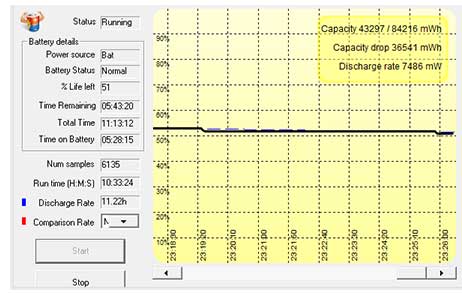 Now add to that the fact that the maximum thermal design power of the XC6 processors is less than that of the C5 (15 instead of 17 watts) even though the new chips run at much higher clock speeds, and one might expect the new XC6 to be quite power-efficient. Now add to that the fact that the maximum thermal design power of the XC6 processors is less than that of the C5 (15 instead of 17 watts) even though the new chips run at much higher clock speeds, and one might expect the new XC6 to be quite power-efficient.
We used PassMark's BatteryMon utility to measure power draw. Using the Windows 8 "Power Saver" setting and all radios on, we saw as low as 7 watts. That would translate into a theoretical battery life of well over 11 hours, which is quite a bit longer than what Xplore states. In an extended draw-down test with screen and disk sleep disabled, the XC6's charge didn't drop to 50% until 5:35 hours, to 40% at 6:40 hours and, left unattended, finally reached 5% charge after 11:30 hours. It then went to sleep, but came right back up from sleep even then.
The 7 watt draw is a substantial improvement over the 10.5 watts we saw in the C5 even when we put it in "airplane mode" with all radios off.
We were actually not able to determine the full extent of the XC6's power conservation capabilities since we could not adjust screen brightness in our pre-production Windows 8.1 machine. Xplore is working on that, but it's safe to assume that draw would be even lower with screen brightness set to minimum.
Finally, the usual qualifier: battery life is as relative as gas mileage in a car, or more so. In power saver mode and with the computer quickly going into stand-by, a modern computer running Windows 8 and using a Haswell-class processor with all sorts of power savings technologies can easily last a shift or more.
Superb sunlight-viewable display
Most rugged tablet computers will be used outdoors and that includes bright, direct sunlight. Standard transmissive LCD displays, however, wash out in daylight, and that's why over the past few years, sunlight-readability has become a major selling point in the rugged notebook sector.
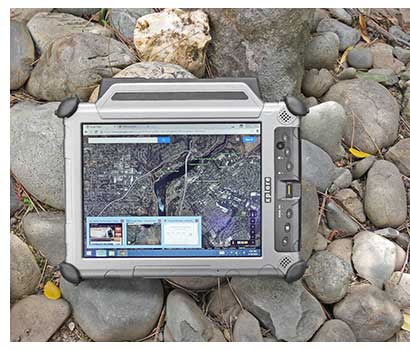 The current standard as far as outdoor-viewable display technology goes is a combination of a bright backlight, anti-reflective coatings, linear and circular polarizers, and—to reduce the number of reflecting surfaces—direct bonding of as many of the LCD assembly's layers as possible. All the major players in the rugged/outdoor arena use those technologies, and the difference between approaches boils down to the presence and extent of those expensive optical coatings, how they are applied, how the various layers are bonded, and backlight brightness. All of the major rugged tablet and notebook makers uses variations of these sunlight-viewable technologies. The current standard as far as outdoor-viewable display technology goes is a combination of a bright backlight, anti-reflective coatings, linear and circular polarizers, and—to reduce the number of reflecting surfaces—direct bonding of as many of the LCD assembly's layers as possible. All the major players in the rugged/outdoor arena use those technologies, and the difference between approaches boils down to the presence and extent of those expensive optical coatings, how they are applied, how the various layers are bonded, and backlight brightness. All of the major rugged tablet and notebook makers uses variations of these sunlight-viewable technologies.
Xplore had a good sunlight-viewable display when no one else did. In our 2005 review of the second gen iX104C2, we described Xplore's new "AllVue" display as an advanced LCD and digitizer assembly with multi-layer optic enhancements and production techniques that reduced screen reflectivity and glare, and enhanced the overall quality of the display. We praised AllVue as "as close to the perfect compromise as we've seen" but wished for wider viewing angles. With the C4, Xplore introduced AllVue Xtreme, which was considerably brighter than the original, but it still had a narrow vertical viewing angle. The C5 display fixed the viewing angle problem, and it also doubled backlight brightness to 1,000 nits. It was hard to see how the display could get much better with current technology.
Xplore apparently agreed as the XC6 display remains the same, but Xplore bumped maximum backlight brightness up yet again, this time to 1,300 nits.
Unfortunately, we could not examine how bright the screen looked outdoors with the new 1,300 nits backlight as screen brightness slider did not work under Windows 8.1. As a result all outdoor pictures were taken with the XC6 backlight at the same indoor brightness level.
Nevertheless, we shot some pictures comparing the XC6 with an iPad 3. Xplore often invokes the iPad as an example of how many companies have fully adopted the tablet PC form factor, but require a far greater degree of ruggedness than an inexpensive media tablet can provide. The iPad's display gets excellent reviews, it is quite bright, and both have glossy display surfaces. That, however, is where the similarities end.
The pictures below were taken outdoors on a bright California day around noon, with the devices placed in a partially shaded area. This is where effective anti-reflective treatment comes into play. The iPad's glossy screen becomes very reflective, the Xplore's doesn't. The Xplore screen has a bit of a yellowish hue to it.

Viewing displays from an angle often reveals weaknesses. These two displays both have perfect viewing angles, but reflections render the iPad almost mirrorlike. To reiterate: the Xplore display is at indoor brightness.

Looking at the tablets from the other side: reflections on the iPad, none on the XC6. I can't overemphasize how important that is in everyday outdoor work.

As good as the Xplore XC6 display is, there are limitations that current display technology simply cannot overcome. Even with excellent internal reflection control, in direct sunlight and from certain angles, the glossy surfaces of used in virtually all current outdoor-viewable displays will reflect to some extent. And even a very strong backlight is no match for direct sunlight.

Overall, the XC6's display is about as good as it currently gets. Xplore had a head start in offering outdoor-viewable displays in their rugged tablets, and they've improved it with every generation. Brightness is up, there's very good internal reflection control, and the viewing angle is close to perfect. The odd color effects the C4 had when viewed from certain angles was already exorcized in the C5, but a tendency towards a yellowish hue remains.
In our May 2011 review of the iX104C5, we criticized the "soft" display surface that under certain outdoor lighting conditions looked wavy and not totally flat like a plate of glass, resulting in some distracting optical distortions along the perimeter and "pooling" where you touched ther display. This is fixed in the XC6. It also seems less prone to fingerprints and smudges that showed very prominently on the C5. Else, this is among the very best displays available in any rugged machine.
Dual-Mode touch screen and active digitizer
Why did it take tablets so many years to finally catch on? Because Windows was designed for use with a mouse and it just never worked very well with touch. Only when Apple came up with an OS designed from the ground up for touch did tablets become the huge success they are today. Problem is, Windows still doesn't work well with touch, unless, perhaps, if you limit yourself to only Windows 8 Metro (or whatever Microsoft calls them now) applications.
Xplore saw this predicament years ago and was a pioneer in combining passive resistive touch for simple tapping and an active digitizers for precision work. And they also realized the importance of the two modes intelligently worked together, without a need for manually switching from one input method to the other. Even years ago, Xplore tablets automatically switched to touch as soon as they detected the proximity of the pen, and then back to touch when they no longer sensed the pen.
That system worked remarkably well on the C5. Everyone likes those slender Wacom pens that do not need a battery and allow for precision work. Wacom's technology is so good and so mature (it's virtually unchanged for the past 20 years) that it's even used in new gadgets such as Samsung's Android-based Galaxy Note tablets. On the other hand, it is difficult to calibrate precisely. The problem is that despite the maturity Wacom digitizers are notoriously difficult to calibrate, and cursor movement becomes non-linear near the perimeter, i.e., the pen bumps into the bezel as you try to move the cursor close to the edge. It makes for an imprecise feeling around the perimeter, and even the super high-tech Galaxy Note (whose pen, incidentally, is interchangeable with the Xplore pen) suffers from it.
On the touch side of things, the issue is that the iPhone and iPad happened and forever changed user expectations with the effortlessly elegant panning and pinching and rotating and zooming made possible through capacitive multi-touch. Hundreds of million of people now expect touch screens to work that way. Problem for now is that capacitive touch doesn't work well, or at all, with gloves on, or in the rain, both conditions a rugged tablet will encounter on the job.
So what Xplore did with the XC6 is retain automatic dual-mode input, but the Wacom pen is now complemented by 10-finger resistive multitouch instead of just standard one-point resistive touch. What that means is that Xplore iX104 XC6 customers have the choice of the following input methods:
- The Wacom pen — offers "cursor tracking," i.e the cursor follows the tip of the pen even if the pen doesn't touch the screen. It allows for very precise operation, and there is a lot of existing software designed specifically for the active pen (which was actually a requirement for the original Microsoft Tablet PC). The Wacom pen also allows beautifully smooth strokes and handwriting.
- Touch — the resistive multi-touch system on the XC6 recognizes up to ten simultaneous inputs. Most apps only need one or two, but there are some gestures that require three or more. Resistive multi-touch needs a firmer touch than capacitive multi-touch, but it does work in the rain and with gloves on.
- Passive stylus — since the XC6's touch system is resistive, it works with any passive stylus. Especially when working in classic Windows mode with its small check boxes and scrollers, that comes in very handy. And due to the excellent performance of the XC6, even the stylus does smooth calligraphy, drawing and handwriting.
- Mouse — when working in Windows 7 or desktop software in the Windows 8 classic mode, a standard keyboard and mouse easily convert the XC6 into a notebook/desktop.
Below are pictures that show the XC6's many input methods:

When I wrote the iX104C5 review three years ago, Windows 8 was still in the planning phase and no one knew what it would eventually offer for tablets. As is, Windows 8 did not alleviate the need for precise input methods, and so Xplore's choices are, for now, entirely correct.
Wireless and expansion
Extensive onboard wireless communication is mandatory today, with emphasis on state-of-the-art connectivity that supports various technologies standards. Increased reliance on wireless communication also mandates increased security, better reception, component modularization and miniaturization, and—whenever feasible—merging technologies onto fewer chips and components.
In the last generation C5 model, Xplore introduced Qualcomm's Gobi 2000 mobile broadband technology that made users carrier and technology independent and allowed them to select whatever carrier is available to them.
 But time moves on, and so the XC6's communication arsenal looks different yet again. Mobile broadband is now provided by Sierra Wireless Sierra Wireless Em7355 (North America) or Em7305 (Europe) 4G LTE modules. These modules support LTE data speeds up to 100 Mbps downlink and 50 Mbps uplink and are compatible with HSPA+ and quad-band GSM/GPRS/EDGE frequencies. The EM7355 also supports CDMA/EV-DO. This is complemented by the XC6's mobile broadband antennas. But time moves on, and so the XC6's communication arsenal looks different yet again. Mobile broadband is now provided by Sierra Wireless Sierra Wireless Em7355 (North America) or Em7305 (Europe) 4G LTE modules. These modules support LTE data speeds up to 100 Mbps downlink and 50 Mbps uplink and are compatible with HSPA+ and quad-band GSM/GPRS/EDGE frequencies. The EM7355 also supports CDMA/EV-DO. This is complemented by the XC6's mobile broadband antennas.
Another wireless area that's become absolutely necessary in modern life is WiFi (in media tablets, some apps don't even work without WiFi). This means taking advantage of maximum speed and support of whatever bands and technologies that might be encountered. The XC6 provides that with an Intel Dual Band Wireless-AC 7260 module that supports the latest and fastest 802.11ac as well as Bluetooth V4.0.
GPS is available via one of two optional u-blox modules, one providing 2-meter accuracy (about seven feet), the other sub-meter accuracy (three feet). The GPS modules support DGPS and multiple satellite based augmentation systems (SBAS) such as WAAS or the European Geostationary Navigation Overlay Service (EGNOS). This means fast start-up and excellent navigation performance under rugged conditions.
To make all this connectivity available in a sealed, rugged device requires some compromise: for best possible reception, antennas are mounted outside of the magnesium body of the XC6, underneath that large plastic cap on top of the tablet, and the GPS modules are also mounted externally, making them a potential weak point.
 All this miniaturization and integration of components has had an impact on expansion slots. In the past, multiple expansion card slots were needed for optional functionality. Earlier iX104 models had those slots (primarily for use with radios), but the XC6 doesn't need them anymore. So now it's just the microSD/SIM Card slot interface underneath the battery compartment floor. MicroSD cards provide up to 32GB of extra storage. All this miniaturization and integration of components has had an impact on expansion slots. In the past, multiple expansion card slots were needed for optional functionality. Earlier iX104 models had those slots (primarily for use with radios), but the XC6 doesn't need them anymore. So now it's just the microSD/SIM Card slot interface underneath the battery compartment floor. MicroSD cards provide up to 32GB of extra storage.
Launch buttons and the Panel Control Center
Since tablets do not have a physical keyboard, they rely on properly designed buttons, utilities and screen shortcuts for optimal operation. Like its predecessors, the iX104 XC6 has six programmable hardware buttons for one-touch access to often used functions. The screen rotation button has been replaced by a Windows button, and there's now the camera lens between buttons P1 and P2.

The XC6's launch buttons can be programmed in the Panel Control Center in three different ways. Buttons (or Function-buttons) can:
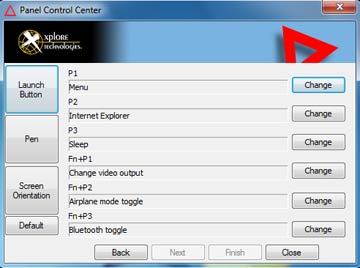
- Launch an application, document, web page or multimedia file,
- Start a pre-defined function such as "change video output," or "radio toggle",
- Issue a key or key combination (using Ctrl, Alt, Shift, etc.). This brings up an onscreen keyboard to select the keystroke combination.
This approach potentially enables vertical or industrial custom applications to be controlled entirely through the six programmable function keys.
The Panel Control Center also provides direct access to touch panel or digitizer calibration, and you can enable or disable screen rotation and also set screen orientation.
In the past we criticized that it was too easy to inadvertently trigger these buttons. They are now concave rather than convex in the C5 so that it's less likely that they get activated by accident, and buttons can be turned off altogether.
Surprisingly good cameras included
Most mobile computing devices include at least one camera these days. In smartphones, those cameras have become so good and so convenient that they are in the process of replacing dedicated compact camera. Those smartphone cameras can now take very high resolution pictures, shoot 1080p video, manipulate pics and video with sophisticated apps. Add to that the large onboard storage capacity of smartphones, and the sharper, larger displays of smartphones compared to cameras, and it's no surprise this happened.
With functionalities converging, the inclusion of a camera into a high-quality professional computing device makes perfect sense as it can be used for numerous supporting and documentation tasks. A good camera can add a lot of functionality, especially when used in conjunction with GPS, GIS, geotagging, database applications, and remote GIS client-server apps. Cameras can also be used for limited barcode scanning applications, thus further increasing their usefulness.
The problem has been that cameras integrated into notebooks, tablets and handhelds have not lived up to expectations, falling way behind dedicated cameras and smartphones in terms of speed and quality. Xplore added a 3-megapixel still/video camera to the C5 that could shoot stills up to 2048 x 1536 format and record 30fps video up to 640 x 480 format, and in slower frame rates up to 2048 x 1536 resolution. The camera, sadly, was nowhere near what we've come to expect from even the least expensive dedicated digital camera.
The XC6 documentation camera is much improved. While it's only 5-megapixel, that's plenty good enough for anything but large prints. Pictures were good enough to be useful for documentation, and they did not suffer from the massive compression that often renders integrated camera pics all but useless. The XC6's camera has what sounds like a little stepper motor auto-focus that requires some getting used to. It can lock in for very sharp pictures (so you can read text), but at other time it's hunting around for focus.
Here are some snaps from the XC6 camera. Click on the strip fo a full-size version.

Video, likewise, was unexpectedly good. Our test video shot at 720p resolution was crisp and sharp, and it never lagged behind, something that has bedeviled almost every integrated camera we've examined.
Ideally, it'd be great to have tablet as tough and competent as the XC6 with an integrated camera with full GoPro action camera functionality. As is, the camera in the XC6 is a big step forward from the one in the C5. This camera can be used for real work.
xDock mounting solutions
For this review, Xplore just sent us the bare unit, and so we haven't seen any of the available docking systems. Docking, of course, is important since tablets such as the XC6 will also be used in vehicles, on loading docks, on shop floors, in offices, and in many other locations and settings. As is, Xplore offers two vehicle docking systems, the xDock I and the xDock II, a desktop dock, and special docks for clean room and military applications. The pictures below show some earlier Xplore docks that should all remain available for the XC6:

Security
Like its predecessor and most contemporary mobile hardware, the iX104 XC6 offers various levels of hardware and software security to prevent unauthorized access as well as theft.
Biometrics are handled by software from Egis Technology (EgisTec), a leading sensor provider of fingerprint biometrics and data encryption. We did not have an opportunity to examine the solution in detail, but will update this review as soon as we've hands-on with the EgisTec software (which replaces the UPEK protector suite used in the C5).
As part of its security, the Xplore iX104 XC6 uses Trusted Platform Module (TPM) 1.2 hardware to create and manage computer-generated digital certificates. Combined with software, these certificates can be used to:
- Send and received secure email,
- Set up the browser for client identification,
- Sign Word macros,
- Encrypt individual files or entire folders, and
- Create secure network connections.
To use TPM, you have to enable TPM support in the BIOS and then configure the system with the Infineon Security Platform Settings Tool and the UPEK Protector Suite. TPM can also potentially be combined with Computrace Application Agent or Intel's Anti-Theft Technology included in the Intel 8 Series chipset (a PC security tool that lets you configure a local or remote "poison pill" that can be activated to render the PC inoperable by blocking the boot process).
The iX104 XC6 can also be ordered with an optional integrated common access card (CAC) reader that requires insertion of a U.S. government issued ISO 7816 smart card to gain access to critical data.
All of this can get pretty involved. Some users may never implement TPM or even passwords, whereas others may be set up in accordance with their company's IT security procedures, or they may configure an individual system for maximum security.
Over all this, don't forget physical security and get a Kensington locking cable to use with the Kensington slot on the backside of the unit. It is inexpensive insurance against theft.
Ruggedness
Ruggedness—providing mobile computers that can operate in and survive the harshest environmental conditions—is of course Xplore's primary business. Unlike consumer electronics that are designed for style, low weight and lowest possible cost, rugged equipment is conceived and built around ruggedness. That has a number of implications. For example, while electronics change all the time, ruggedness is pretty much defined by physics, and physics do not change. As a result, with perhaps some small concessions to fashions, materials and details, once a rugged system concept has been designed and refined, there is no reason to then change it for change's sake.
That's why the new XC6 looks virtually identical to the original iX104 we reviewed over a decade ago, back in 2003. There simply was no need to redesign the tablet just for change's sake.
The sequence below chronicles our unpacking the box Xplore sent us the XC6 in. The box was unexpectedly heavy. That's because the computer was not wrapped in protective material as is usually the case, but came in a box filled with dirt and sod! So we took it outside, and this is what happened:

Yes, unpacked it, hosed it down real good, then started it up. Xplore also put some other stuff into the box. A pair of gloves because you can operate the XC6 with gloves on. A measuring tape because you can drop it from seven feet. An ice cube tray because it can withstand freezing temperatures. And an inflatable rubber flotation device because it's waterproof. There.
By design, the Xplore iX104 XC6 is an exceedingly rugged tablet able to handle just about any environmental condition, and it has the specs to prove it. Xplore claims independent testing to 17 different MIL-STD-810G procedures, and also IEC IP67 as well as HazLoc and MIL-STD-461F.
The machine has a very wide operating temperature range of -30 to 140 degrees Fahrenheit (-34 to 60 degree Celsius). That means it can be operated in virtually any thermal environment from deserts to freezers. The iX104 XC6 is also tested for thermal shock.
Vibration and transit shock are tested according to the procedures described in MIL-STD-810G. Since mobile computers are always in danger of being dropped, the "drop spec" is of special importance. Thanks to its rugged design, protective rubber bumpers and use of solid state storage, the iX104 XC6, while operating, can handle 4-foot drops to concrete on all surfaces, edges and corners (the rubber bumpers certainly help there). Xplore also claims a 7-foot operating drop spec to 2-inch plywood over concrete.
 Sealing is important in a rugged machine as dust can gum up the works, and water can render a computer inoperable or destroy the electronics completely. Xplore claims IP67 and calls the machine "submersible" to one meter (3.3 feet). In the NEMA IP rating scale, the first digit indicates protection against solids, with a "6" meaning the device is totally protected against dust. The second digit shows protection against liquids, with a "5" meaning protection against low pressure water jets from all directions but with limited ingress permitted, and a "7" that the device can actually be immersed in water. Sealing is important in a rugged machine as dust can gum up the works, and water can render a computer inoperable or destroy the electronics completely. Xplore claims IP67 and calls the machine "submersible" to one meter (3.3 feet). In the NEMA IP rating scale, the first digit indicates protection against solids, with a "6" meaning the device is totally protected against dust. The second digit shows protection against liquids, with a "5" meaning protection against low pressure water jets from all directions but with limited ingress permitted, and a "7" that the device can actually be immersed in water.
A bit of history here. After we ran our full review of the XC6's IP65-rated C4 predecessor, we received an email saying that after a week of rain the computer had been "full of water" and it included pictures that showed wetness inside the battery compartment, inside the I/O module, and inside the fan. While that looks alarming, the water wasn't actually inside the unit. That's because from a water protection point of view, those areas are all outside the actual iX104 series enclosure with its sensitive electronics. Water in the battery compartment, I/O block and fan does not compromise the machine or even keep it from working, and many rugged equipment manufacturers use this approach. It can, however, be a psychological issue when there appear to be openings and water is found where a user feels it should not be.
As is, openings that really must be protected from any water intrusion use what Xplore calls "piston gaskets." They are on all user-accessible doors, and what Xplore means by "piston gaskets" is rubber o-ring seals installed like piston rings on a piston. This is in essence the same technology used by manufacturers of underwater flashlights that can go to great depths (we know; as avid scuba divers we're taking them there). Using such gaskets means you completely rely on the gasket and its condition to make and keep a device water-proof. There is no backup.
We do not doubt Xplore's testing, but are also not completely comfortable with the extent of the inside vs. outside design. We'd like to see a double layer of protection, and there should be instructions on how to treat an I/O block that became subjected to salt water exposure.
As always, your particular application will make the ability to pass some of those tests either vital or meaningless. Xplore provides more and more thorough ruggedness testing specs than most, so anyone interested in the XC6 should examine them closely. The pictures below are excerpts from Xplore ruggedness testing videos and reports.
Bottom line
For manufacturers of rugged tablet computers, these are exciting times. Hundreds of millions of iPads and other consumer media tablets have been sold, with hundreds of millions to come. There is almost universal acceptance of the tablet concept that increasingly extends into industrial and other special markets where extreme ruggedness matters, creating opportunity for hardened tablets like the Xplore iX104 XC6.
 A 6th generation product, the XC6 is an exceedingly mature and field-proven platform. Its magnesium alloy case is virtually indestructible as well as dust and waterproof. With a footprint the size of a standard sheet of paper and weighing under six pounds, the XC6 is compact enough to be taken almost anywhere. A 6th generation product, the XC6 is an exceedingly mature and field-proven platform. Its magnesium alloy case is virtually indestructible as well as dust and waterproof. With a footprint the size of a standard sheet of paper and weighing under six pounds, the XC6 is compact enough to be taken almost anywhere.
The XC6's 10.4-inch XGA (1024 x 768 pixels) sunlight-viewable IPS display with near perfect viewing angle from all directions is even brighter than before and easy to view indoors and out. It does a commendable job controlling reflection and remaining usable even in bright sunlight. Xplore's well implemented Dual-Mode interface intelligently combines an active digitizer for detail work and a touch screen without a need to manually switch between the two. Unlike earlier models, the XC6 offers 10-finger multi-touch, and since it's a resistive design, the XC6 can be operated with gloves and in the rain, which is generally not the case with projected capacitive digitizers.
This latest model is much faster than its predecessor thanks to an upgrade to Intel "Haswell" 4th generation Core processors with much more powerful graphics, faster memory, and USB 3.0. If equipped with dual solid state disks, they can be configured in RAID configurations. Wireless communication has greatly improved as well, with 802.11ac WiFi, Bluetooth 4.0, and available 4G LTE mobile broadband.
An inherently rugged design from the start, each successive generation of the iX104 has become tougher yet, and the XC6 should be able to handle just about any abuse out there in the field.
Overall, an intelligent and very effective technology update that complements and enhances one of the best rugged tablet designs available today.
Xplore iX104 XC6 highlights:
- Excellent, time-proven and timeless industrial design with quality look and feel
- Over 3X performance compared to predecessor
- Automatic dual-mode digitizer allows quick multi-touch, even with gloves, as well as precise pen operation
- Very bright sunlight-readable display with very good reflection control
- Wide viewing angle from all directions
- Dual disk system can use RAID for either extra performance or redundancy
- Very good battery life
- Full backward compatibility
- Much improved cameras that can now be used for real work
- Rugged enough for virtually all tough jobs
- Useful additions: cameras, microSD card, fingerprint scanner
- 801.11ac, Bluetooth 4.0, 4G LTE mobile broadband provide excellent connectivity
But keep in mind:
- On the heavy side at 5.85 pounds
- We'd prefer a fanless design
- Waterproofing design concept heavily relies on single seals and allows water in places where it does not hurt, but may alarm users (battery compartment, fan, ports)
- We'd prefer a sealed battery compartment; current slider goes very hard and sometimes doesn't snap shut
- Active pen operation non-linear close to perimeter where pen bumps into protective bezel
- Corner rubber bumpers are effective, but don't look well integrated into the design. We'd like to see more secure anchoring.
- XGA resolution beginning to look coarse
-- Conrad H. Blickenstorfer, April 2014
|
Xplore Technologies iX104 XC6 Specifications
|
| Type |
Rugged Tablet PC slate
|
| Introduced |
April 2014
|
| Processor |
Intel Core i7-4650U with 4MB Smart Cache, or
Intel Core i5-4300U
|
| CPU speed |
1.7GHz (up to 3.3GHz with Turbo Boost)
1.9GHz (up to 2.9GHz with Turbo Boost)
|
| Thermal Design Power |
15 watts
|
| Chipset |
Intel 8 Series
|
| Graphics |
Mobile Intel HD Graphics 4400 (GT2)
|
| Display Chipset |
Integrated into processor |
| OS |
Windows 7 Professional (32 or 64 bit) or Windows 8.1 Professional (64-bit)
|
| Memory |
4GB/16GMB DDR3L up to 1600MHz |
| Display |
10.4-inch/1024x768 pixel sunlight-readable IPS 1,300 nits TFT, 178-degree viewing angle all sides, automatic light sensor, NVIS compatible |
| Digitizer |
Dual-mode 10-finger resistive multi-touch and active pen
| Keyboard |
Onscreen; optional external |
| Storage |
User-accessible, removable 128GB SSD SATA 6GBPs drive in protective drive cartridge (dual-drive SSD drive systems are RAID 0,1 capable); CAC configurations use 240GB
|
| Expansion slots |
1 MicroSD card slot, MicroSIM card, and OEM radio bay with two miniPCIe slots
|
| Housing |
High-density, hardened magnesium alloy chassis with contoured bumper protection and rubber door protection for ports |
| Size |
11.2 x 8.25 x 1.6 inches (base unit without rubber bumpers) |
| Weight |
Starting at 5.4 lbs; 5.85 lbs as tested with 10-cell battery, WiFi, pen
|
| Operating temperature |
-30° to 140°F (-34° to 60°C) |
| Ingress protection |
IP67 (IEC 60529 tested), CAC version IP65 |
| Altitude |
50,000 feet for 1 hour, operating. MIL-STD-810G, Method 500.5, Procedure II |
| Humidity |
3%-95% - non-non condensing, operating. Five 48-hour cycles per MIL-STD-810G, Method 507.5, Procedure II |
| Salt Fog |
5% saline exposure for 2 Cycles x 48 hrs, non-operating. (24 hrs wet/24 hrs dry). MIL- STD-810G, Method 509.5, Procedure I |
| Drop |
Operating: 4 foot (122cm) drop 26 times onto concrete; also operating 7 foot (2.1 meter) drop 26 times to plywood over concrete |
| Vibration |
Minimum integrity testing, non-operating: MIL-STD-810G, Method 514.6, Procedure I: Figure 514.6 E-1, Category 24
Vehicle vibration testing, operating: MIL-STD-810G, US Highway Truck, Method 514.6, Procedure I: Figure 514.6 C-1 Category 4. Tablet w/ Dock and Vehicle Kit |
| ESD/EMC |
Electrostatic Discharge per EN55024: +/-8 kV (Direct), +/-15kV (Air); various other EMC testing per EN55024
|
| Intrinsic safety |
UL1604/ISA STD 12.12.01; Operation in Hazardous Environments; (Class 1, Division 2, Zones A/B/C/D) (CSA 22.2); also ATEX and IECEx compliant |
| Power |
7.6V/10,625mAH 81.4 watt-hour 10-cell Li-Ion smart battery ("up to 8.5 hours"), warm-swappable (6-cell bridge battery) |
| Cameras |
Integrated barcode-capable 5 megapixel camera (rear), integrated HD camera (front) |
| Interface |
2 x USB 3.0, 1 x gigabit LAN RJ45, 1 x Serial RS232/RS422/RS485 (standard VGA or HDMI-out replacement option), dock, audio in/out, fingerprint scanner |
| Wireless |
Intel Dual Band Wireless-AC 7260 + Bluetooth V4.0, integrated AT&T LTE mobile broadband (Sierra Wireless Em7355 or Em7305), optional uBlox 2-meter or sub-meter GPS
|
| Price |
Starting at US$5,299 |
| Contact |
Xplore Technologies www.xploretech.com |
| Brochure |
Xplore Technologies www.xploretech.com |
| Warranty |
Standard 3-year warranty, 4 and 5 year options, optional xDefend program |
|
(copyright 2014 RuggedPCReview.com)
Xplore Technologies
14000 Summit Drive, Suite 900
Austin, TX 78728, USA
Toll Free: 1-888-449-7567
Phone: 1-512-336-7797
Fax: 1-512-336-7791
info@xploretech.com
www.xploretech.com
|
|



