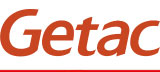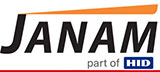« June 2014 | Main | August 2014 »
July 31, 2014
Android on the desktop!
Though Android dominates the smartphone market and has a very strong position in tablets, until now Google's OS platform was not available for desktops and conventional notebooks (the Chromebook with its limited offline functionality doesn't really count).
That has now changed with the new HP SlateBook, a full-function, quad-core Tegra 4-powered notebook with a 14-inch 1920 x 1080 pixel 10-point multi-touch screen, and running Android 4.3. The Slatebook weighs 3.7 pounds, offers up to 9 hours of battery life from its 32 Watt-Hour battery, has USB 3.0 and HDMI ports, 16GB of eMMC storage, a full-size keyboard, and starts at US$429.
The HP SlateBook is not a rugged product, but its arrival will almost certainly have an impact on the rugged computing industry. In fact, I believe that Android availability on desktops and laptops may change everything.
Think about it: While Microsoft continues to dominate the desktop and laptop, Redmond's presence in tablets is mostly limited to industrial and enterprise products. And while Windows CE and Windows Mobile/Embedded Handheld have managed to hang on in industrial handhelds for years longer than anyone expected, the handwriting is on the wall there, too. Between not having any upgrade or migration path between WinCE/WinMobile and Windows Phone, and Windows Phone itself just a distant also-ran in smartphones, we'd be very surprised to see any sort of dominant Microsoft presence on industrial handhelds in the future.
One of the primary reasons why WinCE/WinMobile managed to hang around for so long was the leverage argument: enterprise runs Microsoft and enterprise IT knows Microsoft, so using Microsoft on handhelds means easier integration and less development and training costs. But with all of those hundreds of millions of iOS and Android tablets and smartphones, even Microsoft-based enterprise quickly learned to work with them and integrate them, so the leverage argument isn't what it used to be.
On the desktop side, it will forever be unclear to me what drove Microsoft to craft Windows 8 as a dual-personality system with the largely useless (for now anyway) metro interface and a crippled legacy desktop that made no one happy. The 8.1 upgrade fixed a few of the worst ideas, but even as a face-saving retreat it was too little to address the basic structural problems. And whatever surfaces as Windows 9 will still have the unenviable task of seeking to perpetuate Microsoft's dominance of the desktop where most people still work, while watching the world go ever more mobile, on non-Microsoft platforms.
I think that by far Microsoft's strongest argument is that a mouse-operated windowed multi-tasking environment on a large display remains superior for creative and office work to finger-tapping on a tablet. I think the Office argument isn't nearly as strong. Sure, Office has a virtual monopoly in the classic office apps, but perhaps 90% of its functionality is available from numerous other sources. Even as a journalist, writer and publisher I rarely use more than the barest minimum of Office's myriad of functions.
And though at RuggedPCReview.com we're OS-agnostic, by far our platform of choice is the Mac. The painless OS upgrades alone would be enough to pick Apple, but what really clenches the deal is that when you get a brand-new Mac, you simply hook the Time Machine backup from your old one up to it and transfer everything to the new one, apps, data, settings and all. The next morning, whatever was on the old Mac is on the new one. No fuss at all. That is simply not possible with Microsoft.
Anyway, I often thought how nice it'd be to load Android on some of the numerous old Windows machines in the office that we can no longer use because the Microsoft OS on them is no longer supported or -- worse -- the system decided it was now pirated because we put in a new disk or processor. I thought how nice it'd be to have Android on the desktop or a good notebook for those times when you simply do need the pin-point precision of a mouse, the solidity of a real desktop keyboard, the comfort of a real desk and office chair, or the ability to see everything on a big 27-inch screen.
Or how nice it'd be to have exactly the same OS on such a big, comfortable, productive machine as well as on a handy tablet or a smartphone. I'd use that in a heartbeat.
There are, of course, questions. Microsoft itself has wrestled for decades with ways to provide a unified Windows experience on various platforms, and almost all those attempts failed. Apple didn't fall into the one-OS-for-all-devices trap and instead chose to optimize the user interface to the platform's physical characteristics. But that came at the cost of a rather weak connection between the Mac OS and iOS (why Apple doesn't get more criticism for iTunes and Cloud has always been beyond me). And even if Android were to emerge, full-blown, on laptops and desktops, we'd soon miss having multiple windows open. I mean, flipping between full-screen apps might have been acceptable back in the late 1980s, but going back to that would be a giant leap into the past.
Still, if full Android were available for desktops today, I'd drop everything I was doing to install it on several on the system in our office right this instance. And I am pretty certain that full Android availability on desktops and laptops would mean a massive renaissance for those currently beleaguered platforms.
So the release of HP's Android SlateBook just may be a milestone event.
Posted by conradb212 at 8:00 PM
July 25, 2014
Advances in capacitive touch and passive capacitive pens
RuggedPCReview.com just finished reviewing the Panasonic Toughpad FZ-M1, and we ended up calling it a "milestone product" because of its novel and unique passive capacitive stylus that can greatly increase productivity because it allows for far greater precision when using the Windows desktop than touch alone or earlier capacitive pens.

This article describes the past and current situation of touch in rugged tablet computers, and why the technology employed by Panasonic in the FZ-M1 is so relevant.
Until the iPhone and then iPad popularized capacitive touch, tablets either used active or passive digitizers. Active digitizers used a special pen, with Wacom's electromagnetic system by far the most popular because its slender pen did not need a battery. Passive digitizers were mostly of the resistive variety, and worked with any stylus, piece of plastic or even a finger nail. Neither of these older digitizer technologies helped tablets make much of an impact beyond limited industrial and special market applications.
Active pens allowed for fairly precise operation, smooth inking, and since the cursor followed the tip of the pen even without the pen touching the display, users always knew where exactly the cursor was, just like with a mouse. But tablets relying on active pens became useless if the pen was misplaced or lost, necessitating the addition of a touch digitizer, which added cost and the need for "palm rejection," i.e. keeping the system from mistaking the reassure of one's palm when writing with the pen as input.
Passive resistive digitizers are still widely used, but they are a poor match for any user interface designed for operation with a mouse. That's because with them, the touch of a finger or the tip of a stylus is the equivalent of a left mouse click whether or not the point of contact was where the user intended. Resistive touch works well for specially designed applications with large buttons, but relying on it for precise operation, like using a word processor or spreadsheet, can be quite frustrating.
Apple didn't invent capacitive touch, but the iPhone certainly made a compelling case for effortlessly navigating an operating platform specially designed for the technology, and the iPad really drove the point home a few years later. Tapping, panning, pinching and zooming quickly becomes second nature. To the extent where NOT being able to pan and zoom on a display has become almost a deal-breaker.
While capacitive multi-touch certainly redefined the way tablets are used, and is largely responsible for the massive success of the tablet form factor, the technology isn't perfect, or at least not yet. It works very well in operating environments designed for it, such as iOS and Android, and with any app where tapping, panning, pinching and zooming gets the job done. But capacitive touch works far less well with software not originally designed for it, software that relies on the precision, small-fractions-of-an-inch movements of the mouse interface. That's why it remains clumsy to use word processors or spreadsheets or graphics apps with capacitive touch -- the precision required to operate them just isn't a good match for something as blunt as the tip of a finger. It's conceivable that a generation growing up with touch, kids who may have never used a mouse, won't see this as a shortcoming, but simply as the way touch works, and there'll undoubtedly be software that'll get the job done.
As is, we have a situation where hundreds of millions still rely on software that was NOT designed for touch (Windows), and so the need to continue to use that software conflicts with the desire to use state-of-the-art tablet hardware that uses capacitive multi-touch.  So why not use a combination of capacitive multi-touch and an active pen, combining the best of both words? That can be done, and is being done. Samsung has sold tens of millions of Galaxy Note "phablets" that combine capacitive multi-touch with a Wacom active digitizer pen (making it by far the most successful pen computer ever sold). Is it a perfect solution? Not totally. The Wacom digitizer adds cost, what you see on the screen tends to lag behind when the pen moves quickly, and things get imprecise around the perimeter. And if the pen gets lost, pen functionality of the device goes with it.
So why not use a combination of capacitive multi-touch and an active pen, combining the best of both words? That can be done, and is being done. Samsung has sold tens of millions of Galaxy Note "phablets" that combine capacitive multi-touch with a Wacom active digitizer pen (making it by far the most successful pen computer ever sold). Is it a perfect solution? Not totally. The Wacom digitizer adds cost, what you see on the screen tends to lag behind when the pen moves quickly, and things get imprecise around the perimeter. And if the pen gets lost, pen functionality of the device goes with it.
Whatever the technical issues may be, we've now reached a point where customers pretty much expect capacitive multi-touch even for industrial and vertical market tablets. The tap / pan / pinch / zoom functionality of consumer tablets has just become too pervasive to ignore. So we've been seeing more and more rugged and semi-rugged tablets (as well as handhelds) using capacitive touch. That's no problem with Android-based tablets since Android was designed for capacitive touch but, unlike in the consumer market where iOS and Android dominate, but enterprise customers continue to demand Windows on their tablets. Which means a precise pen or stylus is pretty much mandatory.
Now what about capacitive pens? They have been around since the early days of the iPad, using a broad rubber tip on a stylus to provide operation a bit more precise than is possible with a finger. How much more precise? That depends. Even slender index finger tips measure more than 10 mm whereas those capacitive styli have tips in the 7-8 mm range. That seems improvement enough for several manufacturers of rugged tablets to include capacitive styli with their products. The tips of those styli are narrower than those of earlier versions, but still in the 5 mm range, and they still have soft, yielding tips. They work a bit better than older ones, but in no way as well as a mouse or an active pen. Not much that can be done, or can it?
It can.
When Panasonic sent us a Toughpad FZ-M1 rugged 7-inch Windows tablet for review it came with a full-size plastic pen. I assumed it was a passive stylus and that the little Panasonic tablet had a resistive touch interface in addition to its capacitive multi-touch. But Panasonic clearly described the stylus as "capacitive."  In use, the pen with its hard 1.5mm tip was quite precise, far more so than any capacitive stylus I've ever used. It only required a very light touch to operate the classic Windows user interface. Panning was easily possible, and unlike resistive styli that really can't be used for fine artwork or handwriting (they are too jerky), this stylus produced smooth lines. It also never fell behind, one of my pet peeves with Wacom pens. The picture above shows the Panasonic pen (left) sitting next to a couple of older capacitive styli.
In use, the pen with its hard 1.5mm tip was quite precise, far more so than any capacitive stylus I've ever used. It only required a very light touch to operate the classic Windows user interface. Panning was easily possible, and unlike resistive styli that really can't be used for fine artwork or handwriting (they are too jerky), this stylus produced smooth lines. It also never fell behind, one of my pet peeves with Wacom pens. The picture above shows the Panasonic pen (left) sitting next to a couple of older capacitive styli.
So what was it? I contacted Geoff Walker, RuggedPCReview's former technology editor and now Senior Touch Technologist at Intel, and asked his opinion. Geoff got back to me with a detailed email and said that the Toughpad FZ-M1 apparently was an example of the very latest in projected-capacitive touch controller capability. He explained that over the past couple of years the signal-to-noise ratio of touch controllers has been increased to a point where they can now recognize conductive objects no more than a millimeter thick. Whereas the controllers used in the original iPad may have signal-to-noise ratios of 10:1 or 20:1, the latest controllers can handle 3000:1. He suggested we try other objects on the Toughpad, and I found that a standard plastic stylus doesn't work, but a regular pencil does, as does a metallic stylus or even a metal paper clip. There's no pressure-sensitivity, which is something Wacom pens can do, but that's not really necessary for anything but art.
But there's more. The Toughpad FZ-M1 also comes with a touch screen mode setting utility.
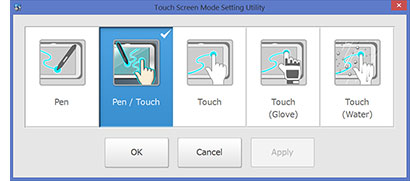 Default mode is Pen / Touch, where both fingers and the pen are recognized.
Default mode is Pen / Touch, where both fingers and the pen are recognized.
There's pen-only operation, like when drawing or writing, or whenever you don't want your fingers to inadvertently trigger an action. Geoff said that probably works by measuring the area of touch and ignoring signals above a certain size.
Next is a glove touch setting. Geoff said this could be done by increasing the sensitivity of the touch controller so that it can recognize a finger even a brief distance away from the screen, as in the distance that the material of a glove adds to the finger's distance from the screen. That appears to be the case as the Toughpad FZ-M1 does work while wearing thin gloves. I thought it was the conductivity of the glove material, but apparently it's the thickness of the glove that matters.
Then there is a Touch (Water) setting. Capacitive touch and water generally don't get along because, as Geoff explained, water is so conductive that it affects the capacitance between two electrodes, the concept upon which projected capacitive touch is built. What can be done, Geoff said, is switch from the standard mutual capacitance mode to self-capacitance where the capacitance between one electrode and the ground is measured. The capacitive pen doesn't work in this mode because a fairly large touch area is required. I tried this mode with water from a faucet running onto the display. The display still recognized touch and to a very limited extent two-finger operation, but this mode is mostly limited to tapping.
What does all this mean? For one thing, it means that thick-tipped capacitive styli will soon be a thing of the past, replaced by far more precise passive capacitive pens with tips in the one-millimeter range, like the one available with the Panasonic Toughpad FZ-M1. Second, and I don't know if that's technically possible in Windows or not, but since the touch controller can sense the tip even when it's in close proximity of the screen, "hovering" or "cursor tracking" where a cursors follows the pen even without touching the screen (and thus triggering a left mouse click) may also be implemented. That's one useful thing active styli do that even advanced passive capacitive pens can't do (yet).
Would all of this still matter if it were not for the need to better support the legacy Windows desktop and its mouse-centric applications? It would. Tablets, hugely popular though they are, are mostly used for content consumption. The emergence of precise pens will open tablets to a much broader range of content creation. -- Conrad H. Blickenstorfer, July 2014
Posted by conradb212 at 4:14 PM