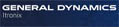How
to Select an LCD Monitor: A Personal Approach
(June
11, 2007)
by
Geoff Walker, Technology Editor
Selecting
an LCD monitor for your PC isn't easy. There are more than a dozen
combinations of diagonal size, resolution and aspect ratio to consider, and
within each combination there are as many as 75 models to choose from. This
article presents a personal but systematic approach to simplifying the madness.
The approach makes four basic assumptions, as follows:
- More dots
per inch are good because it makes the image sharper.
- I want to
spend no more than $200.
- Widescreen
is good because it's better for Windows Vista and allows side-by-side
documents.
- Screen
height is more important than diagonal screen measurement.
Dots per
Inch
Since you're
going to spend hours and hours staring at this monitor, sharpness should be
one of the primary considerations. Sharpness can be quantified in terms of
dots per inch (often abbreviated as "dpi"). The resolution of the
monitor (e.g., 1440x900) doesn't actually tell you anything about sharpness
by itself. Resolution can only be translated into sharpness when it's combined
with the diagonal measurement and a dots-per-inch value is calculated.
In a monitor,
more dots-per-inch are always better. For a character of a given size on the
screen (say, 1/8-inch high), the more dots that make up that character, the
sharper it's going to look. Of course, you can always move further away from
the screen to make something look sharper. However, the flaw is that argument
is that in the case of a PC monitor, most people want to view it at around
18 to 24 inches away, so you can't move very far back. People who wear reading
glasses are especially limited in their choice of viewing distance, since
their range of sharp focus is typically relatively narrow.
How many
dots per inch are enough? PC monitors on the market today range from a low
of around 85 to a high of around 100. However, they tend to clump into two
ranges: 85-90 and 96-100. My opinion is that the lower range is simply not
sharp enough. Characters and images look too "pixelated" at less
than 90 dots per inch, meaning that you can see the individual dots too clearly.
For that reason, I disqualify any monitor with less than 96 dots per inch.
That includes all the monitors highlighted in blue in Table 2 below.
The monitor
industry almost never presents dots-per-inch information to the consumer.
Most of the time, monitors are sold on the simple premise that "bigger
is better". One example of where this premise really does the consumer
a big disservice is in the difference between "square" (4:3 aspect
ratio, meaning that the screen is 4 units wide and 3 units high) 17-inch and
19-inch monitors. One hundred percent of all 17-inch and 19-inch square monitors
on the market have the same resolution: 1280x1024. That means that in the
larger 19-inch monitor, the same number of dots is spread out over a larger
area. This means that the dots-per-inch is lower: 86 versus 96. The difference
is clearly noticeable -- at the same viewing distance, a 19-inch monitor is
more pixelated (less sharp) than a 17-inch monitor. In my opinion, the only
valid reasons for buying a 19-inch monitor are (a) you want to sit further
back from the screen than normal, or (b) you want a group of people to be
able to comfortably see the screen, which translates into a greater viewing
distance for each person in the group. If you use your PC alone and you sit
a normal distance from the screen, then don't buy a 19-inch monitor. Period.
Monitor
Prices
Table 2
below lists essentially all of the common monitor sizes that are available
for sale at reasonable prices. The table stops at 22 inches because all larger
sizes cost far more than $200. In the table, "Number of Choices"
is the number of available models listed in that size at www.newegg.com. Newegg is a
typical computer hardware online store; the numbers just give a general indication
of the popularity of each size. All of the prices in the table are Newegg
prices, broken into three categories. The "Lowest Price" is in fact
the lowest price in the store, regardless of brand. Often these are no-name
brands -- but not always. "Middle Brands" include names such as
Acer, BenQ, Sceptre and ViewSonic. "Top Brands" include names such
as LG, NEC, Planar and Samsung. The prices listed are always for the low-end
model in each brand. For example, in 20.1-inch wide, there is an NEC (a top
brand) for $280 -- but there are also NEC models for $370 and $570.
Given that
one of the basic assumptions in the beginning of this article is that I don't
want to pay more than $200 for an LCD monitor, I have disqualified all monitors
where the Lowest Price is more than $200. That includes all monitors
highlighted in red in Table 2 below.
Note that
the "Lowest Price" doesn't mean that you may not be able to find a one-time
lower price on sale. For example, as I write this, a ViewSonic 20.1-inch wide
(normally $200) is available from Newegg for $180 after a $20 mail-in rebate.
The prices listed are simply general guidelines to normal prices as of the date
of this article.
Widescreen
We've disqualified
all the blue and red monitors in Table 2. All that's left is the four green
monitors, three of which are widescreen. Widescreen (16:10 aspect ratio) is
the wave of the future. Monitors and notebooks are all going widescreen --
not necessarily because the market is demanding it, but because it means greater
efficiencies and therefore higher profits for the LCD manufacturers. Windows
Vista is better with a widescreen because of Vista's "Sidebar",
an area to one side of the screen where the user can put always-on mini-applications
called "gadgets". Gadgets can include time, weather, sports scores,
games, business data, calendars, sticky notes and any number of other things.
A widescreen monitor allows room for these gadgets. Widescreen is also useful
because you can put two documents side-by-side on the screen. For example,
if you're writing an article from notes, you can put your notes file on the
left and the final article file on the right. Square (4:3 aspect ratio) monitors
are gradually going away. Within a few years, almost all monitors will be
widescreen. This means that if you're purchasing a monitor now and you expect
it to last for 3-5 years, it's better to purchase a widescreen than a square
screen.
Screen
Height
If this is
your first LCD monitor, then you're coming from one of three sizes of CRT
monitor, as shown in Table 1 below:
|
Monitor
|
Screen
Height
|
Resolution
|
Aspect
Ratio
|
|
15" CRT
|
8.3"
|
Variable
|
4:3
|
|
17" CRT
|
9.6"
|
Variable
|
4:3
|
|
19" CRT
|
10.8"
|
Variable
|
4:3
|
Table 1: CRT PC monitors
The main
difference in the three CRT monitors in the table is the screen height, which
ranges from 8.3 to 10.8 inches. Studies have shown that when consumers move
from a square TV to a widescreen TV, they care most about maintaining an equal
or greater screen height. In other words, people judge the size of the picture
by its height, not by its diagonal measurement.
Three of
the four green monitors in Table 2 below are 10.6 or 10.7 inches high, and the
fourth is 9.0 inches high. In my opinion, the only reasons to choose a nine-inch-high
LCD monitor are (a) you're very limited in available height at your computer
desk, or (b) you're coming from a 15-inch or 17-inch CRT and you really like
the shorter height. For this reason, the 17-inch widescreen monitor is rated
as the fourth choice.
Another
negative about buying a 17-inch widescreen monitor (the third line in Table
2) is that there are very few of them for sale. Newegg only carries three
models, versus 76 square models. The reason for this is again due to the LCD
manufacturers. The LCD manufacturers believe that consumers are going to stop
buying 17-inch monitors because "bigger is better", so they're focusing
their new developments mainly on 19-inch and larger. Therefore relatively
few manufacturers are converting their existing 17-inch monitor LCD production
lines from square to widescreen.
The 17-inch
square monitor (the second line in Table 2) is rated as third choice
even though its squareness is less desirable, because (a) bigger really is
better when it comes to screen height, and (b) there are many more models
to choose from. As a result of intense competition, even top brands are available
for only $180. If price is your number one concern, then a 17-inch square
monitor at $150 to $180 is probably the best choice for you.
The remaining
first choice and second choice monitors in Table 2 are almost
identical. Their height differs by less than 0.1 inches, which is insignificant.
They have the same number of dots per inch, and the prices are in the same
ballpark. The only reason that two different sizes this close exist is that
some LCD manufacturers are unable to make 20.1-inch LCDs, so if they want
to be competitive they have no choice but to make 20.0-inch models. For all
practical purposes, they are the same product. I put the 20.1-inch wide monitors
first only because there are more models to choose from. However, as shown
in Table 2, the 20.0-inch wide monitors have a $10 lower starting price.
|
Monitor
|
Screen
Height
|
Resolution
|
Dots/Inch
|
Aspect
Ratio
|
Number
of
Choices
|
Lowest
Price
|
Middle
Brand
Lowest
Price
|
Top
Brand
Lowest
Price
|
Comment
|
|
15"
square
|
9.0"
|
1024x768
|
85
|
4:3
|
|
$150
|
$160
|
$170
|
Dots/inch
too low
|
|
17"
square
|
10.6"
|
1280x1024
|
96
|
5:4
|
76
|
$150
|
$160
|
$180
|
THIRD CHOICE
|
|
17"
wide
|
9.0
|
1440x900
|
100
|
16:10
|
3
|
$150
|
$170
|
None
|
FOURTH CHOICE
|
|
19"
square
|
11.9
|
1280x1024
|
86
|
5:4
|
77
|
$165
|
$185
|
$200
|
Dots/inch
too low
|
|
19"
wide
|
10.1
|
1440x900
|
89
|
16:10
|
45
|
$160
|
$180
|
$190
|
Dots/inch
too low
|
|
20.0"
square
|
11.8
|
1440x1050
|
89
|
4:3
|
4
|
$200
|
$240
|
$360
|
Dots/inch
too low;
limited
selection
|
|
20.0"
square
|
12.0
|
1600x1200
|
100
|
4:3
|
5
|
$350
|
$350
|
$450
|
Too
expensive
|
|
20.0"
wide
|
10.6
|
1680x1050
|
99
|
16:10
|
7
|
$190
|
$200
|
$260
|
SECOND CHOICE
|
|
20.1"
square
|
11.8
|
1400x1050
|
89
|
4:3
|
3
|
$230
|
$230
|
$260
|
Too
expensive;
dots/inch
too low
|
|
20.1"
square
|
12.1
|
1600x1200
|
100
|
4:3
|
12
|
$300
|
$300
|
$300
|
Too
expensive
|
|
20.1"
wide
|
10.7
|
1680x1050
|
99
|
16:10
|
20
|
$200
|
$220
|
$280
|
FIRST CHOICE
|
|
22"
wide
|
11.7
|
1680x1050
|
90
|
16:10
|
29
|
$240
|
$250
|
$290
|
Too
expensive;
dots/inch
too low
|
Table 2: Data on the common monitor
sizes available for sale at reasonable starting prices.
How to
Choose Between Models
Now that
we've zeroed in on 20.0 & 20.1-inch widescreen as the size that best meets
the four initial assumptions, let's explore how to choose between models.
The following factors can be more or less important, depending on your individual
needs. You have to put a value on each factor and make your own decision.
Price: There's not a lot of leeway here,
since the lowest-price models are already near the limit at $190-$200.
User
Reviews: In my
opinion, this is one of the most important factors in selecting a monitor
model. Newegg and Amazon both have extensive user reviews of models they
sell. You'll find that every monitor model has some negative reviews; what I
think is important is the percentage of reviews that are negative. If more
than 15% of the reviews are in the bottom three (out of five) categories, I consider
it to be a warning flag.
Brand: Brand is always a factor to be considered,
but at the low-price end of the scale, you may be choosing among several unknown
brands. In many cases, the reputation of the store from which you buy the
monitor may actually be more important than the brand.
Viewing
Angle: Wider
viewing angles are better. Even when you're sitting still in front on the
monitor, your viewing angle varies from the top of the screen to the bottom.
If the screen has a narrow viewing angle, it means that the contrast or the
color of the image will be different between the top and the bottom. It's definitely
worth looking for the widest viewing angles (especially vertical) that you can
find.
Dead/Stuck
Pixels: A "dead"
pixel is a dot that's always off (dark); a "stuck" pixel is one
that's always on (red, green or blue). Lowest-price monitors often have a
couple of dead or stuck pixels -- that's one of the reasons that they're lowest-price.
If you can find a monitor with a "no dead/stuck pixels guarantee"
within your price range, it's worth considering. Keep in mind, though, that
dead/stuck pixels can still appear later in the monitor's life.
VGA vs
DVI Interface:
Almost all PCs have a VGA (analog) interface; some PCs have a DVI (digital)
interface. DVI makes the image quality slightly better, but in most cases it's
not a huge difference. If your PC doesn't have DVI, you can buy a new video
card that has a DVI output. As time goes on, new PCs will tend to have DVI.
The most future-proof monitor therefore has both VGA and DVI inputs.
Adjustable
Stand: More
adjustability is better. Unfortunately, most low-price monitors have very
limited adjustability other than tilt, so you'll probably end up putting the
monitor up on some books to get it at the right height for optimum viewing. If
you can find a stand that includes tilt, height and rotation adjustments, it's
well worth considering.
Narrow
Bezel: Narrow
bezels are good because it reduces the space required by the monitor. Also,
if you decide to add a second monitor later, they can be placed very close
together to make an almost-contiguous extra-wide desktop.
Warranty: Longer is better.
Response
Time: How quickly
the LCD responds to rapidly-changing images is expressed in milliseconds (e.g.,
"5 ms"). Faster is better, but it only makes a difference for serious
gamers. For everyone else, you're unlikely to notice any difference due to
response times.
Brightness: Brighter is better, but unless you're
going to be using the monitor in very bright light where every nit counts
(such as next to a sunlit window), you're unlikely to notice the small brightness
differences between low-price monitors.
Contrast: Higher contrast is better, but again
you're unlikely to notice the difference in anything over about 500:1.
Speakers: Some monitors have integrated
speakers. Generally speaking, they're a waste of time and money because they
never sound as good as even the most basic desktop speakers (that everyone
already has anyway).
Power
Consumption: Lower
is better, but all "Energy Star" monitors have an automatic
"standby" mode in which the power consumption is extremely low, so unless
you're going to use the monitor 24 hours per day, the power consumption doesn't
really matter that much.
There are
some factors that don't affect the model selection, as follows:
Resolution: All of the 1st and 2nd
choice monitors have the same resolution (1680x1050, also called
"WSXGA+")
Resolution
Support: This
refers to modes that the monitor supports other than the optimum ("native")
resolution; unless you're a gamer, you should never use the monitor in
non-native resolution modes because you lose a lot of sharpness when you
do so.
Pixel
Pitch: The same
for all 1st and 2nd choice monitors.
Color
Depth: Minor
variations don't matter.
Panel
Surface:
Essentially all monitors have an anti-glare surface.
Frequency: Doesn't matter; your PC sets what
it needs.
Controls: Every manufacturer has their own
way of handling "on-screen display" (OSD) controls. None of them are
perfect.
Editor's
Choice
Now that
I've gone through all of the above meticulous quantification and qualification,
what would I buy today? The Acer AL2016WBbd, the first item in Table
3 below. All three products have essentially identical specifications, but
notice the very high reported rate of dead pixels on the Sceptre -- that knocks
it out. Between the Acer and the ViewSonic, I consider the brands to be equal
and the ViewSonic has better user reviews, but I don't like having to deal
with rebates and the Acer warranty is superior, so the Acer's the winner for
me even at $10 higher.
|
Monitor
|
User Reviews in
Bottom 3 Categories
|
Reported
Dead Pixels
|
Warranty
|
Newegg
Price
|
|
Acer
AL2016WBbd
|
8% of 51
(none in bottom 2)
|
2 (4%)
|
3 years
|
$190
|
|
ViewSonic
Q20WB
|
3% of 78
(none in 1st & 3rd)
|
3 (4%)
|
1 year
|
$180 with
$20 rebate
|
|
Sceptre
X20WG-Naga
|
10% of 667
(spread across all 3)
|
50 out of 1st 200 (25%)
|
1 year
|
$180 with
$20 rebate
|
Table 3: Three possible
"Editor's Choice" monitors