|
Panasonic Toughpad FZ-M1
A tough and handy, and very innovative, Intel 4th-gen "Haswell" powered, fanless Windows 8.1 tablet with a 7-inch capacitive multi-touch screen for people working out in the field where it can get bumpy and wet
(by Conrad H. Blickenstorfer, most images by Carol Cotton)
The Panasonic Toughpad FZ-M1 is for those who want or need "full" Windows, respect Panasonic's decades' worth of leadership in rugged mobile computing, and want it all in a tablet small enough to go anywhere and even fit in large pockets. The FZ-M1 was introduced early 2014, completing a quartet of 7-inch and 10-inch rugged tablets that has since been complemented by the even smaller 5-inch Toughpads FZ-E1 and FZ-X1. What this means is that as of mid-summer 2014, Panasonic offers both Windows and Android tablets in all the major size classes. RuggedPCReview took a detailed hands-on look at the FZ-M1 so we can tell you what this tablet is all about and how it's best deployed.

Most people's first impression of the Toughpad FZ-M1 will be how small it is. Lacking a keyboard and other distinguishing features that provide visual clues as to the size of a device, it's difficult to get an idea of how large a tablet is without an additional point of reference. The FZ-M1's footprint of 8 x 5.2 inches is like three iPhone 5's placed side by side. Being rugged, it's thicker than a consumer phone or tablet, but still less than three quarters of an inch. And it weighs about a pound and a quarter, less than an iPad 4, but more than an iPad Air.
 Note that the FZ-M1 runs full Windows 8.1 as opposed to the 5-inch Toughpad FZ-E1 that runs the Windows Phone-based Windows Embedded 8.1 Handheld. The difference is that on the FZ-M1 users have both the legacy Windows desktop and the new user interface previously known as Metro, whereas the smaller tablet only has the new tile interface. For anyone who needs to use Microsoft Office or Windows legacy software, that makes a huge difference. Note that the FZ-M1 runs full Windows 8.1 as opposed to the 5-inch Toughpad FZ-E1 that runs the Windows Phone-based Windows Embedded 8.1 Handheld. The difference is that on the FZ-M1 users have both the legacy Windows desktop and the new user interface previously known as Metro, whereas the smaller tablet only has the new tile interface. For anyone who needs to use Microsoft Office or Windows legacy software, that makes a huge difference.
As far as power goes, the FZ-M1 is available with either a high-performance Intel 4th generation "Haswell" Core i5-4302Y processor or a more economical Celeron N2807. That warrants some discussion further on as the available Celeron is really part of Intel's Bay Trail family, and thus an Atom-based chip. The FZ-M1 doesn't need a fan even with the Core i5 processor.
The Toughpad FZ-M1 offers 1280 x 800 pixel resolution on its 7-inch touchscreen. That's not quite "retina"-class pixel density, but it's still much sharper than anything you usually get in a notebook or desktop. Touch is of the projected capacitive multi-touch variety, the same as on almost all consumer tablets and smartphones.
We should also mention that while the FZ-M1 is small, its price isn't. The Core i5 version starts at just over two grand, but a fully loaded device can easily run in the mid-$3,000s. Ruggedness has its price, but in an era where the industry insists that a flimsy and quickly obsolete consumer smartphone has an unsubsidized cost of $750 or so, the infinitely tougher and hugely configurable FZ-M1 is reasonably priced.
Before we get into the guts and details of the FZ-M1, here are some more specs: On the storage side, customers can specify either a 128 or 256GB solid state disk with heater, and there's also a MicroSDXC slot to augment the onboard 8GB of DDR3L SDRAM with up to 64GB of card memory. Like most contemporary tablets, the FZ-M1 includes dual cameras, a frontal webcam, and a 8mp rear-facing documentation camera with LED illuminator (our early unit only had a 5mp camera).
As is usually the case with Panasonic Toughboks and Toughpads, customers have their choice of numerous options. The tablet can be equipped with integrated 4G LTE mobile broadband with GPS and there's a choice of packages that include various combinations of SmartCard reader, 1D/2D barcode reader, RFID, bridge battery, NFC (Near Field Communication) and either a LAN jack or a serial port. It can get complicated there.
So let's see what the Toughpad FZ-M1 looks like from the front and from all four sides:

On the left side is:
- the DC-in jack with its protective rubber plug

On the right side you find:
- a USB 3.0 port
- a headphone/microphone jack
On top are:
- the "A" programmable function key
- a key that turns auto-rotate on and off
- the power button
- a audio volume rocker
- an RJ45 LAN port built into a customizable I/O module (optionally a second USB port, RS232 serial port, mag stripe reader, HF/RFID or UHF/RFID reader, smart card reader, 4G LTE with satellite GPS, bridge battery.)
- cameras facing backward and forward
On the bottom is:
- the surface-mount expansion bus connector
- mounting indents for the dock
On the backside are:
- the battery compartment
- the micro SIM slot (inside)
All ports have hinged protected covers with pressure seals. But these covers are not the common rubber plugs that are notoriously difficult to close and keep in place; instead, Panasonic employs a slider than clicks into place and makes sure the port is indeed properly protected and sealed.
Below on the left is a picture of the backside of the Toughpad FZ-M1 with the battery removed, and on the right the tablet is shown with the I/O module also removed and shown separately. Our review unit came with an I/O module that contained an RJ45 LAN port and a small (3.7 Volt, 500 mAh 1.85 watt-hour) bridge battery that allows hot-swapping of the main battery.

The FZ-M1 owes much of its configurability to that I/O expansion module that Panasonic simply calls an "upgrade package." Available (but mutually exclusive) packages are:
- Bridge battery and an Intermec EA30 1D/2D barcode reader (see specs here) OR a LAN or serial port
- Bridge battery, SmartCard reader, EA30 and a LAN, serial or 2nd USB
- Bridge battery, Mag stripe reader, EA30, LAN, serial or 2nd USB
- Bridge battery, HF/RFID 13.56MHz reader, EA30, LAN, serial or 2nd USB
- UHF/RFID 900MHz EPC Gen2 reader
In terms of construction, the Toughpad FZ-M1 essentially consists of an extremely sturdy magnesium alloy two-part frame/chassis with ABS plastic side-caps that snap and screw on, similar to the structure of a car where the cell that protects the occupants is nearly invulnerable, and where other parts (like the fenders, bumpers, etc., are then bolted on.
This type of construction allows antennae to be outside the metal frame for much better performance. They are mounted on special indents on the left and right side of the frame. The pictures below show the inside of the battery compartment with the sealed power contacts and the also sealed micro SIM and micr SD card slots (left), and one of the externally mounted antennae that reside underneath the ABS plastic protective end caps.

One challenge with any device with multiple I/O ports and externally mounted components/options is sealing. Whatever's "outside" of the interior electronics must have a totally reliable seal so that dust and liquids cannot get inside. In the FZ-M1 there are quite a few such areas.  The battery, for example, sits "outside" and has an o-ring pressure seal around its connector to keep harmful substances out. The I/O expansion module has a tongue-and-groove perimeter seal for the module itself, as well as a Panasonic-style port cover. The end caps don't actually seal, so water may get underneath them (and should be removed if that happens). That all works well as long as units are properly maintained and serviced. The battery, for example, sits "outside" and has an o-ring pressure seal around its connector to keep harmful substances out. The I/O expansion module has a tongue-and-groove perimeter seal for the module itself, as well as a Panasonic-style port cover. The end caps don't actually seal, so water may get underneath them (and should be removed if that happens). That all works well as long as units are properly maintained and serviced.
Overall, the FZ-M1 is another example of Panasonic's school of design and construction we've seen in almost all Panasonic products over the years: great complexity, great attention to detail, but probably not easy or inexpensive to design and build.
The picture to the left shows a close-up of the unit's MicroSDXC slot that should be viewed as part of the tablet's permanent storage, and not as a card slot for popping cards in and out. That's what USB keys are for. Primary mass storage in our unit came via a Samsung MZNTE256HMHP 256GB SSD.
Display... excellent
Measuring seven inches diagonally, the Toughbook FZ-M1's display is in-between iPad-class full-size tablets with their 10-inch screens and the originally mocked "phablets" with their five to six inch displays that are now coming on strong due to the ever larger screens of smartphones. Seven-inch displays used to be seen as the popular sweet spot between phones and big tablets, but their role is no longer as clear now. On the one hand, 1280 x 800 pixel resolution, as the FZ-M1 has, is actually 30% more pixels than the 1024 x 768 pixel resolution "full-size" tablets used to have for many years. Meaning that whatever custom software was designed for XGA displays works just fine on 1280 x 800. On the other hand, any which way you look at it, classic Windows with all of numerous scrollers and checkboxes and pulldowns was simply never designed to be used on such small displays.

That said, it's hard to argue with the FZ-M1's display. It's super-crisp, super-sharp, and bright enough for almost all operating conditions (the picture above was taken outdoors and hasn't been Photoshopped in any way). More importantly, it's an IPS (In-Plane Switching") screen, which means a virtually perfect viewing angle from all directions. There's nothing worse than a LCD display with limited viewing angles and confusing color shifts, and the FZ-M1 screen has none of that.
Billed as being "daylight-readable," the FZ-M1 can indeed be used outdoors. Its 500 nits backlight is about 2.5 times brighter than that of your average laptop, though not as superbright as some of the more extreme solutions that have backlights in the 1,200+ nits range (with the accompanying hit on battery life). Brightness, though, isn't everything when it comes to outdoor viewability. No degree of backlighting is a match for direct sunlight, and LCD designers use various measures to reduce both internal and surface reflections with polarizers, direct bonding and various optical treatments with the goal of maximizing contrast and minimizing surface reflections to a degree that retains readability. Current technology cannot make for perfect sunlight readability, but it does what it can to provide some.
Below you can see what the FZ-M1 display looks like outdoors compared to a Google Nexus 7 we use around the office. The picture was taken on a very bright, sunny day at noon, in a partially shady spot. The picture matches the subjective impression. The M1 display is somewhat brighter than the also rather good Nexus display, and it controls reflections somewhat to considerably better. That is important if you often use a tablet outdoors.
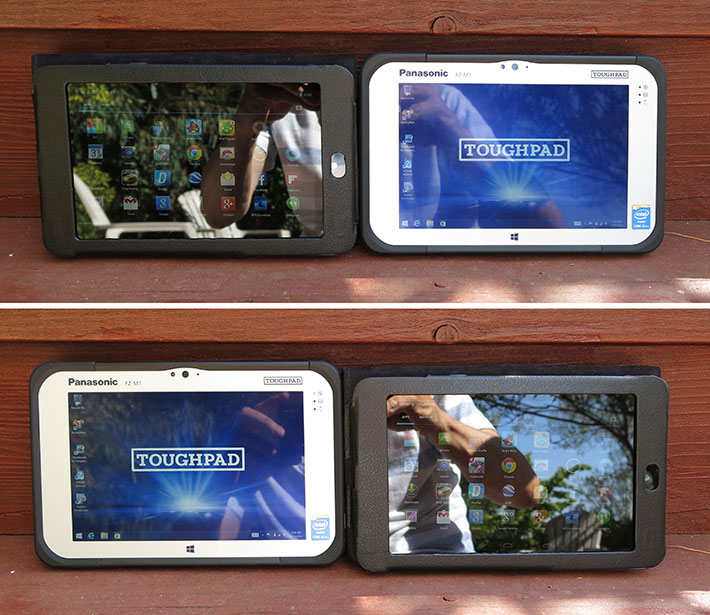
There's one other thing that can make a big difference when using the FZ-M1 in Windows Classic mode: you need to make the controls large enough so they can be using with touch or even the FZ-M1's stylus. Optimizing the user interface via Windows 8 control panels is limited, and so it requires the use of regedit to improve matters. To make the scrollers large enough to be of use with touch, we opened the "Run" window, typed in "regedit", went to HKEY_CURRENT_USER > Control Panel > Desktop > WindowMetrics and changed the value of ScrollWidth from 252 to 600. The picture below shows the very thin scrollers before, the regedit procedure, and then the resulting much wider scrollers.
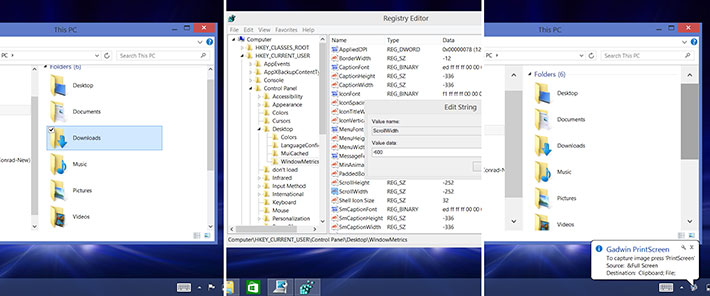
Digitizer... Panasonic offers a great solution!
As far as touch goes, it can easily be argued that capacitive multi-touch and the sleek, effortless elegance with which it allows users to tap, pan, pinch and zoom is one of the core enabling technologies that made the smartphone and tablet explosion possible. It's gotten so that whenever users see a tablet, they instinctively assume it'll let them pinch and zoom and tap. So capacitive multi-touch is pretty much mandatory in a modern tablet, and especially in one running Windows 8/8.1, whose new-style interface was specifically designed by Microsoft for capacitive multi-touch. Pitted against that is the harsh reality that any Windows outside of the new Metro interface just doesn't work well with touch. So what did Panasonic do?
With the larger Toughpad FZ-G1, Panasonic included both capacitive multi-touch and Wacom's very mature active digitizer pen. Which means FZ-G1 users could use touch whenever suitable, but they also had the super-precise Wacom pen with its pen-sensing technology that allows the cursor to follow the pen even when the pen doesn't touch the screen. The drawback of that approach is that the Wacom digitizer, even after all these many years, still lags behind rapid pen movements in a rubber-banding manner, and it still becomes imprecise towards the perimeter of the screen.
 So Panasonic came up with another solution for the FZ-M1. There is capacitive touch and there is a pen, but it's not an active Wacom pen. Panasonic calls it a "capacitive stylus pen" although it looks like a plastic resistive stylus, the kind used in devices with resistive digitizers. In the picture to the right you can see the Panasonic pen (left) sitting next to a couple of typical capacitive styli. The latter usually have some sort of broad capacitive tip and aren't very accurate at all. So Panasonic came up with another solution for the FZ-M1. There is capacitive touch and there is a pen, but it's not an active Wacom pen. Panasonic calls it a "capacitive stylus pen" although it looks like a plastic resistive stylus, the kind used in devices with resistive digitizers. In the picture to the right you can see the Panasonic pen (left) sitting next to a couple of typical capacitive styli. The latter usually have some sort of broad capacitive tip and aren't very accurate at all.
This Panasonic pen, on the other hand, is VERY accurate and works FAR better on a capacitive display than any other capacitive pen we've used. Unlike standard capacitive pens, this one can easily be used for sketching, drawing and writing. It even works just fine for handwriting recognition (for those who ever try it). A small semi-transparent circle appears on the screen when you touch the display. That's a left mouse click. Hold the pen for a split second and the circle becomes a rectangle, indicating a right mouse click. About the only think missing, compared to an active pen is a cursor on the screen that follows the pen.
But it gets even better. Panasonic includes a Touch Screen Mode Setting Utility with five different modes. These are:
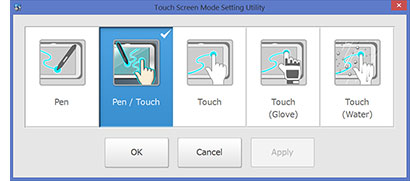
- Pen / Touch — that's the default mode. The tablet recognizes both finger touch and the pen, with the pen having priority.
- Pen — for pen-only operation, like when drawing or writing, or whenever you don't want your fingers to inadvertently trigger an action.
- Touch — in this mode the pen isn't recognized. Not sure why it's here.
- Touch Glove — this is a more sensitive version of the standard Pen / Touch mode that allows use with gloves. It works by sensing the finger even a small distance away from the screen (like the thickness of a glove). For now this is limited to thin gloves.
- Touch (Water) — since standard capacitive touch doesn't work well with water (rain, splashing) present, this mode switches to a different type of capacitive recognition that is not affected by water (but you can't use the Panasonic pen in this mode, though an older bulbous tip stylus still works).
I cannot overemphasize the significance of this capacitive pen. At first sight, most will think, "ah, Panasonic included a plastic resistive stylus." No, it's indeed a capacitive stylus, and its presence means that Panasonic chose a very advanced capacitive touch controller that can sense conductive objects much smaller than a finger, like the 1.5mm hard tip of this capacitive pen. The capacitive pen is far smoother than any resistive stylus can be, there's none of the lag of most active pens or their need for distracting "edge compensation," and the touch controller's sensitivity is such that it can detect non-touching conductive obejcts (like a finger in a glove), while also being capable of switching to a different capacitive mode that can handle the presence of water. We're seeing the (rapidly arriving) future here.
A couple of additional comments on the touch implementation on the FZ-M1: First, capacitive touch pretty much relies on a smooth glass surface that extends well beyond the actual LCD display, so that fingers don't bump into a bezel while operating the tablet. The FZ-M1 does have such a flat transparent surface. The black ABS plastic cladding around the perimeter of the tablet is raised a bit to provide an extra degree of protection for the display, but it does not impact touch operation.
Second, the Windows logo below the LCD display is not just decoration. It responds to touch (but not to the pen) and switches to the Metro interface whenever touched. That can be annoying as fingers may frequently touch that area inadvertently. I wish it could be turned off or it were located elsewhere.
Available with two very different processors
Our review FZ-M1 tablet came with a dual-core ultra low voltage 1.6GHz Intel Core i5-4302Y processor that can reach turbo speeds of up to 2.3GHz. That chip is part of Intel's heralded 4th generation of Core processors codenamed "Haswell." The i5-4302Y was created by Intel specifically for passively cooled tablets. Its Thermal Design Power, including graphics and integrated chipset, is just 11.5 watts, way lower even than the super-efficient U-Series processors we now commonly see in rugged tablets and convertibles. What's more, Intel introduced a new concept called Scenario Design Power (SDP), which in the i5-4302Y is just 4.5 watts — Atom territory. The way we understand it, SDP refers to the power the chip consumes doing standard tablet tasks. The idea here is that the chip can do everyday tasks at full speed, using just 4.5 watts. It can handle significantly higher load, but not at full speed.
|
Toughpad FZ-M1 CPUs (see full specs)
|
Intel Core
|
Intel Celeron
|
|
Model
|
i5-4302Y
|
N2807
|
|
Code Name
|
Haswell
|
Bay Trail
|
|
Lithography
|
22nm
|
22nm
|
|
Cores/Threads
|
2/4
|
2/2
|
|
Base Clock Speed
|
1.60 GHz
|
1.58 GHz
|
|
Turbo Speed
|
2.30 GHz
|
2.16 GHz
|
|
Thermal Design Power (TDP)
|
11.5 watts
|
4.3 watts
|
|
L2 Cache
|
3MB
|
1MB
|
|
Instruction set
|
64-bit
|
64-bit
|
|
Integrated graphics
|
HD Graphics 4200 (20 EUs)
|
HD Graphics (6 EUs)
|
|
Graphics base speed
|
200 MHz
|
313 MHz
|
|
Graphics max speed
|
750 MHz
|
850 MHz
|
|
Max RAM
|
16GB
|
4GB
|
|
USB 3.0
|
yes
|
yes
|
|
Intel vPro
|
Yes
|
No
|
Panasonic, however, is making the FZ-M1 available with another chip as well, the Intel Celeron N2807. This warrants a bit of commentary, especially the "Celeron" part. Intel has traditionally used the Celeron brand largely for its barest entry level processors. These days, the Celeron brand name is used both for some lower end processors in the high-end "Haswell" family, as well as some mid-level versions of the Atom-based "Bay Trail" family. The N2807 happens to be on the "Bay Trail" side of the family, meaning that it is a much simpler, albeit quite competent, processor costing just over a third of the more complex i5-4302Y. In a field where companies usually offer processor options primarily differentiated by clock speed and perhaps some included Intel technologies, the difference between these two chips is large, and we wish we could have benchmarked them side-by-side.
As is, we hadn't benchmarked the i5-4302Y before and so were eager to see its performance in our standard PassMark and CrystalMark benchmark test suites. The table below shows the results. To provide an idea of where the Toughpad FZ-M1 with this processor fits in compared to some direct and indirect competitors using various processor types, we added recent benchmark test results we recorded in our lab. Here are the results:
|
Intel-based 7"-10" Tablet Benchmarks and Comparisons
|
|
PERFORMANCE COMPARISON
|
Panasonic
|
DAP Technologies
|
Getac
|
Trimble
|
Winmate
|
Xplore
|
|
Model
|
Toughpad FZ-M1
|
M9020
|
F110
|
Yuma 2
|
M101B
|
Bobcat
|
|
Model (click pic for review)
|

|

|

|

|

|

|
|
Processor type
|
Core i5
|
Atom
|
Core i5
|
Atom
|
Celeron
|
Atom
|
|
Processor model
|
4302Y
|
N2600
|
4300U
|
N2600
|
N2920
|
E3845
|
|
CPU Speed base
|
1.60GHz
|
1.60GHz
|
1.90GHz
|
1.60GHz
|
1.86GHz
|
1.91GHz
|
|
CPU Speed turbo
|
2.30GHz
|
no turbo
|
2.90GHz
|
no turbo
|
no turbo
|
no turbo
|
|
Thermal Design Power (TDP)
|
11.5 watts
|
3.5 watts
|
15 watts
|
3.5 watts
|
4.5 watts
|
10 watts
|
|
Operating System
|
Windows 8.1/64
|
Windows 7/32
|
Windows 8/64
|
Windows 7/32
|
Windows 8/64
|
Windows 8.1/64
|
|
CPU Mark
|
2,737.5
|
427.3
|
3,516.6
|
473.2
|
1,999.8
|
1,924.9
|
|
2D Graphics Mark
|
404.2
|
NA
|
488.5
|
63.9
|
147.0
|
149.2
|
|
Memory Mark
|
924.2
|
202.2
|
1,183.6
|
214.8
|
396.3
|
397.1
|
|
Disk Mark
|
3,034.1
|
1,254.4
|
3,943.7
|
1,198.8
|
2,045.0
|
2,513.9
|
|
3D Graphics Mark
|
316.6
|
54.9
|
349.6
|
79.2
|
121.5
|
158.0
|
|
Overall PassMark
|
1,606.9
|
408.8
|
2,061.6
|
424.6
|
1,055.4
|
1,133.8
|
|
ALU
|
33,441
|
9,571
|
43,631
|
9,872
|
26,407
|
25,808
|
|
FPU
|
31,293
|
7,653
|
40,249
|
8,053
|
22,883
|
21,815
|
|
MEM
|
34,469
|
6,898
|
30,680
|
7,423
|
18,836
|
25,613
|
|
HDD
|
41,061
|
25,972
|
40,662
|
20,471
|
36,656
|
36,177
|
|
GDI
|
12,280
|
1,353
|
15,019
|
1,524
|
4,680
|
4,931
|
|
D2D
|
5,402
|
792
|
6,897
|
804
|
3,581
|
3,616
|
|
OGL
|
8,180
|
7,083
|
11,438
|
7,395
|
3,331
|
3,305
|
|
Overall CrystalMark
|
166,126
|
59,322
|
188,576
|
55,542
|
116,374
|
121,265
|
The results show the i5 4302Y-powered Toughpad FZ-M1 in a very good light. The tablet powered through the benchmarks in spectacular fashion, easily dispatching any Intel Atom-based competitors, and that includes those using the "Bay Trail"-based Atom chips that have elevated Intel Atom-class performance from barely adequate to quite impressive.
In fact, the FZ-M1's recorded performance was within shouting distance of that of Core i5-4300U powered devices, with the i5-4300U having established itself as the "go-to" chip for power-efficient but nonetheless high-end products. That's remarkable.
That said, there's one caveat:
At this point, we're not quite sure yet what to make of Intel's "Scenario Design Power." It seems like Intel created the Y chips to reach nearly the performance that you'd expect from a standard ULV 15-17 watt TDP chip, but for the most part the chip is expected to run fanless at the much lower "scenario design power" under benign conditions, i.e. standard tablet apps and no temperature extremes.
We're discussing with Panasonic the impact this apparent design concept might have on operation under non-ideal conditions, and will update this report with anything new we learn.

The battery life challenge
Whenever Panasonic polls its customers, both current and potential, long battery life is high on the list. Long gone are the days when users put up with gear running an hour or two once unplugged. As a result, most recent Panasonic Toughbook and Toughpad products have had beefy batteries. That's a good thing because ever since the iPad, customers pretty much expect at least ten hours of battery life from a mobile device. That, of course, has never been easy for high-end Intel processors, and it remains a question mark in this new era where Intel is trying to prove that its chips can be as efficient as the ARM-based competition.
 So how did Panasonic address the battery issue with the Toughpad FZ-M1? With an externally accessible and very easily removable 7.2 Volt, 3,220mAh, 23.2 watt-hour battery that Panasonic specs claim is good for about 8 hours between charges. Given the 10 hours Apple claims for the iPad Air's 42 watt-hour battery, 8 hours is a lot for an Intel machine with just over half the battery capacity, even if the screen is smaller. So how did Panasonic address the battery issue with the Toughpad FZ-M1? With an externally accessible and very easily removable 7.2 Volt, 3,220mAh, 23.2 watt-hour battery that Panasonic specs claim is good for about 8 hours between charges. Given the 10 hours Apple claims for the iPad Air's 42 watt-hour battery, 8 hours is a lot for an Intel machine with just over half the battery capacity, even if the screen is smaller.
We usually put manufacturers' claims to the test by using Passmark Software's BatteryMon to measure power draw under various operating conditions. Here's what we found:
- Using the Windows "Power Saver" power plan and display brightness at its lowest setting, the FZ-M1 drew about 2.9 watts just idling along. With 23.2 watt-hours at its disposal, that translates into a theoretical 8 hours, just as Panasonic claims.
- With the "Balanced" power setting, and its default backlight brightness, power draw rose a little, to 3.3 watts (7.0 hours).
- With the power setting to "High Performance" and screen brightness all the way up, the FZ-M1 still only drew about 3.8 watts (6.1 hours) at idle.
Bottom line here: Panasonic's claim of 8 hours is achievable, but a 23 watt-hour battery for a device of this class is still pretty minimal. We'd feel much better having the optional 51 watt-hour long-life battery. It adds some thickness and weight and perhaps it'd have been better for Panasonic to design the FZ-M1 around a suitably powerful battery in the first place, but things are what they are.
Panasonic Dashboard... very handy
The Panasonic Toughpad FZ-M1 comes with a handy Dashboard utility that provides, upon pushing the "A" button on top of the tablet, quick and easy access to frequently used functions and settings. The Systems tab of the Dashboard offers:
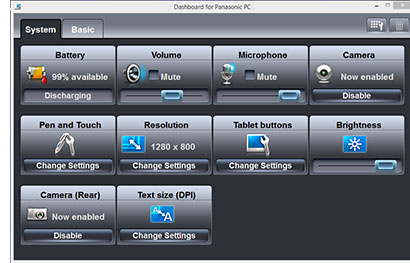
- Battery, shows percentage available, and whether the device is charging, discharging or plugged in.
- Volume, to adjust sound volume, or mute audio.
- Microphone, to adjust the microphone input level, or mute the microphone.
- Camera, to quickly enable or disable the front-facing camera.
- Pen and Touch, brings up the Windows Pen and Touch control panel to set pen options, flick properties, and touch settings.
- Resolution, brings up the screen resolution and settings control panel.
- Tablet Buttons, launches the Buttons configuration tab of the Tablet PC Settings control panel.
- Brightness, to adjust brightness settings from 2 to 800 nits
- Camera (rear), to quickly enable or disable the rear-facing documentation camera.
- Text Size (DPI),brings up the display personalization control panel to adjust the size of text and other desktop items.
The Basic tab of the Dashboard offers:
- PC Info Viewer, launches the Info Viewer with detailed technical data on PC status, battery, power options, SMBIOS, drivers, programs, and hard disk status
- Battery Calibration, launches the recalibration utility for accurate remaining capacity data..
- Power Plan, to set not only the power option, but also fan and charge control, and extension settings.
- Camera Utility, brings up the front webcam with numerous cam settings.
- Touch Panel Mode, to quickly set input to pen only, pen and touch, touch only, touch with gloves, touch (water).
Integrated cameras... better but still lacking
Like most tablet computers (and virtually all smartphones) these days, the Toughpad FZ-M1 has two integrated cameras, one facing the user, the other away from the user. The user-facing camera is primarily for video conferencing while the rear-facing camera can be used for documentation purposes. That comes in handy for accident reports, surveys, capturing of details, and in numerous other situations.
The FZ-M1's webcam can record in nine resolutions, ranging from 160 x 120 pixel up to 1920 x 1080 pixels in 30 frames per second. The 5mp rear-facing camera in our early unit (production tablets now have an 8mp camera) offers a total of 12 resolutions, going up to 2592 x 1944 pixel, for 5mp stills. Both cameras can record video. The rear cam can do up to 2,048 x 1,536 pixel at 15fps, the front cam up to 1,920 x 1,080 at 30 fps. In still picture mode, there are also options for burst mode (up to 30 shots), digital zoom (up to 3X), time stamping, camera shake correction, and a mirror-reverse setting. Brightness and contrast can be adjusted in both still and video modes. The rear-facing camera also has a fairly strong LED illuminator light. Still pictures are saved in JPEG format, video in .mp4.
The screen grab below shows the camera app's options screen superimposed on the camera's viewing window.
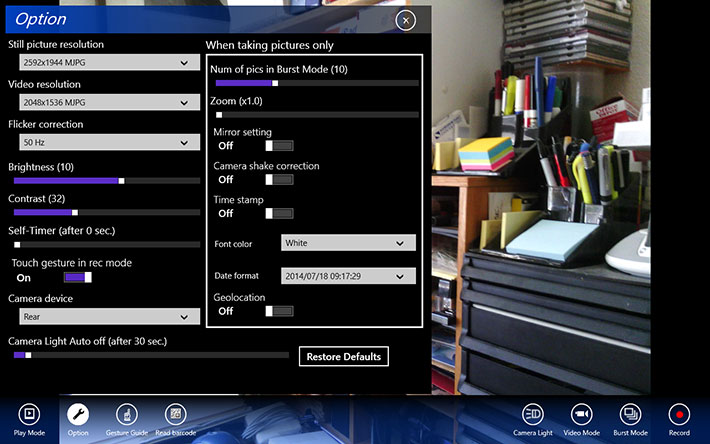
Overall, the FZ-M1's camera functionality comes in handy in some situations. But it would not be unfair to say that the tablet's cameras still suffer from the same near-inexplicable shortcomings as cameras in computers have suffered from since the dawn of digital imaging: their quality and speed is far behind that of even basic digital cameras, and now also well behind that of most consumer tablets and smartphones.
The pictures below were taken with the FZ-M1's rear camera in full 2592 x 1944 pixel resolution. Here are the links to the unprocessed original full-size images: image1, image2, image3.

True, there have been some improvements. Video, while still slow on the display itself, now longer lags and isn't jerky anymore, and users can record in full 1920 x 1080 HD resolution. The auto-focus occasionally loses its target and the video goes blurry, but by and large, the FZ-M1 video capture capabilities are useful for professional work. and lags, Stills are farther behind. 5mp resolution is what dedicated cameras had a good decade ago, and images are still recorded with too much compression given the storage capacity of modern tablets. That just makes no sense in such an advanced device with as much power, and at the price, as the Toughpad FZ-M1.
So, and sorry to belabor the point, given that you can get a tiny 14-megapixel camera for less than US$100 and almost every smartphone has high-quality cameras, it is unclear why even professional tablets such as the FZ-M1 cannot have the same. The Wintel architecture is often cited as to why computers can't have good cameras, but I just can't imagine that a powerful Core i5 processor could not support decent cameras. This has been a consistent criticism of ours for years. The camera technology is available, and Panasonic itself makes great cameras. Machines such as the Toughpad FZ-M1 are important precision tools for important jobs. It is time that they include much better cameras. Camera functionality on par with current smartphones must be the minimum target, but there is no reason why recording capabilities similar to a GoPro couldn't be included.
We ran that by Panasonic and they said that cameras require their own engines for higher resolution imaging (past 8mp), something that is supported in today's smartphones, but not yet in Wintel devices. Panasonic also said that the majority of customers do not want high-res cameras in their tablets as data management then becomes na issue. Panasonic pointed out that their Android-based JT-B1 tablet actually has a high-performance 11mp Lumix camera onboard. Panasonic agreed there is room for improvement with speed, AF and compression issues.
Ruggedness... impressive as always
Like all Panasonic Toughbook and Toughpad products, the FZ-M1 is built to last and take some punishment. It has a ABS+PC plastic/magnesium case, a sealed all-weather design with an IP65 rating, and it can survive 6-foot drops per 3rd party MIL-STD-810G testing (Panasonic only claims 5-foot drops). It is also rain-, spill-, dust- and vibration- resistant in compliance with MIL-STD-810G testing procedures.
 In terms of sealing, the "6" in the IP65 rating means the unit is totally protected against dust, and the "5" means it is also protected against low pressure water jets from all directions. However, that doesn't make it totally waterproof as a "5" rating still permits "limited ingress." For protection against immersion you'd need IP67, but IP65 is definitely good enough for almost all field deployments. In terms of sealing, the "6" in the IP65 rating means the unit is totally protected against dust, and the "5" means it is also protected against low pressure water jets from all directions. However, that doesn't make it totally waterproof as a "5" rating still permits "limited ingress." For protection against immersion you'd need IP67, but IP65 is definitely good enough for almost all field deployments.
I've personally seen Panasonic's ruggedness testing facilities in their Kobe factory in Japan and it's second to none. The facility is fully qualified to conduct ruggedness testing according to any standard, and that's in addition to testing performed for them by independent third party testing labs. For a list of all the MIL-STD-810G tests performed, check here. Panasonic also tests for electromagnetic interference (EMI) and electromagnetic compatibility (EMC) in their own R&D facility, and then has those tests certified by third parties. A list of those tests should be available from Panasonic.
There are areas where MIL-STG-810G testing and recommendations in the user manual differ by significant margins. For example, MIL-STD-810G temperature testing was performed within a range of -20 to 140 degrees Fahrenheit, whereas per manual the FZ-M1's operating temperature is a much more modest 14 to 122F (-10 to 50 degrees Celsius).
We were pleased to see that the owner's manual of the FZ-M1 no longer contains many ruggedness cautions that are in complete contrast to the ruggedness specs in promotional materials. But there are still statements like "This computer has been designed so as to minimize shock to the LCD and flash memory drive, etc., but no warranty is provided against such trouble." That is not trust-inspiring. There are also gems such as "be careful not to get injured by dropping or getting hit when carrying the computer" or "this computer is not intended for the display of images for use in medical diagnosis" or, despite the IP65 rating, that operation in places where ... there is a lot of dust will result in the product deterioration..." I know, this is just boilerplate legalese prevalent in most manuals, but the wording and language just isn't up to the very high standards of Panasonic's hardware.
The Panasonic Toughpad FZ-M1... well designed, well executed
Panasonic pretty much pioneered — and certainly popularized — rugged mobile computing with their attractive line of Toughbook laptops and, more recently, Toughpad tablets. The Toughpad FZ-M1 represents the company's Windows-based entry in the 7-inch class, which means that Panasonic is now in a position to offer customers a lineup of tablets either with Windows or with Android with screen sizes ranging from 5 to 10 inches. All six come in various interpretations of the trademark Panasonic Toughbook/Toughpad design, but each offers different technologies, features and capabilities, leaving it to customers to decide what works best for them. Given the ongoing uncertainty over Windows versus Android, rugged versus consumer tech-in-a-case, as well as optimal display size, that's not a bad idea.

The Intel Core i5-based Toughpad FZ-M1 with Windows 8.1 we tested is definitely a high-end device, and one that Panasonic's engineers and designers skillfully optimized to address the requirements of numerous field deployments. The 7-inch 1280 x 800 pixel is sharp and clear enough for any application, it's bright enough for outdoor use, it handles reflections better than consumer tablets, and it offers viewing from any angle without color shifts or image degradation. While the tablet's well-executed and very advanced capacitive multi-touch isn't a natural for the classic Windows desktop environment with its tiny scrollers and check boxes, the CF-M1's very precise capacitive pen makes use of even legacy applications easy. The whole package is remarkably compact and only weighs 1.25 pounds.
The ultra low voltage Intel 4th generation i5-4302Y processor provides excellent performance under most operating conditions, though speed can drop off under heavy load or extreme conditions. Power draw is very low, which is a good thing as the FZ-M1's standard battery packs only 23.2 watt-hours. For full-shift operation we'd recommend the optional 51 watt-hour extended battery. Even with its fanless design, which means silent operation, the FZ-M1 barely heats up.
Despite its very compact size and light weight, the Toughpad very much deserves the term "tough" that's in its name. While many tablets place fragile electronics inside hardened shells, the Toughpad, thanks to its impressive magnesium alloy frame and Panasonic's experience in building rugged gear, is super-solid inside and out. A 6-foot drop spec, IP65 sealing, and successful negotiation of numerous durability tests (see MIL-STD-810G test document) provide peace of mind.
While the FZ-M1's onboard connectivity is somewhat limited due to its small size, all available ports are full-size and not the more fragile micro versions. The bolt-on I/O bay offers extensive customization options (barcode, RFID, NFC, smart card, mag stripe, ports, etc.).
Apart from the smallish standard battery and the inherent issues of capacitive touch with classic Windows, the only criticisms one might have are the still marginal cameras, perhaps the somewhat bland design, and the cost that can quickly rise into the US$3,000+ range for a fully equipped unit. The latter, incidentally, is addressed with the availability of the Celeron-powered version of the FZ-M1. It costs significantly less, but also has less performance and capabilities.
Overall, the Panasonic Toughpad FZ-M1 is a competent, compelling, and trust-inspiring rugged design that successfully delivers the full Windows experience in a remarkably light and compact tablet.
Panasonic Durabook FZ-M1 highlights:
- Very good performance with Intel Core i5-4302Y processor

- Very solid magnesium-alloy chassis and very clean construction
- Bright display with good outdoor viewability and reflection control
- Perfect viewing angles from all sides
- Well implemented capacitive multi-touch
- Excellent and very precise capacitive pen, a superior solution
- Various touch and pen settings, including glove and water
- Handy Panasonic Dashboard
- Impressive ruggedness
- No noisy and potentially troublesome fan
- Numerous customization options via upgrade packages
- Significantly lower-priced Celeron N2807 version also available
But keep in mind:
- Small standard battery
- No onboard HDMI port
- i5 processor's "Design Scenario Power" approach a question mark
- Design a bit bland
- Cameras autofocus often hunts, images saved at very high compression
- Costs starts high and can quickly escalate with options
– Conrad H. Blickenstorfer, July 2014
|
Panasonic Toughpad FZ-M1 Specifications
|
| Added/changed |
Added 01/2014, full review 07/2014
|
| Type |
Rugged Windows Tablet
|
| Processor |
Intel Core i5-4302Y with 3MB Intel Smart Cache
Intel Celeron N2807 with 1MB Intel Smart Cache
|
| Clockspeed |
Intel Core i5-4302Y: 1.60 GHz (2.30GHz Turbo Boost)
Intel Celeron N2807: up to 2.16GHz |
| TDP |
11.5 watts |
| OS |
Windows 8.1 Pro 64-bit with Windows 7 downgrade option |
| Memory |
Intel Core i5-4302Y: 8GB DDR3L-1333MHz
Intel Celeron N2807: 4GB DDR3L-1333MHz |
| Chipset |
TBA |
| Display type |
Daylight-readable IPS LCD with direct bonding and anti-reflective treatment |
| Display size/res |
7.0" widescreen (16:10) 1280 x 800 pixel WXGA, 500 nits |
| Digitizer/Pens |
Projected capacitive 10-point multi-touch, capacitive or resistive stylus |
| Keyboard |
Onscreen or optional external |
| Storage |
128GB or 256GB solid state disk w/ heater + micro-SD (test unit: Samsung MZNTE256HMHP SSD) |
| Slots |
Optional micro SDXC |
| Housing |
Magnesium alloy chassis, ABS case, elastomer corner guards |
| Operating temperature |
Per MIL-STD-810G testing: -20° to 140°F; per manual: 14° to 122°F |
| Enclosure Class |
IP65 (totally protected against dust; can handle water jets from all directions) |
| Humidity |
MIL-STD-810G Method 507.5, Procedure II |
| Drop |
MIL-STD-810G Method 516.6, Procedure IV, 26 drops to plywood each from 48, 60 and 72 inches, operating, all drops on same unit (Panasonic only claims 60 inch drop) |
| Vibration |
MIL-STD-810G Method 514.6, Procedure I (operating)
|
| Salt Fog |
unknown
|
| Altitude |
MIL-STD-810G Method 500.5, Procedure II (40,000 foot operating) |
| EMI/EMC |
unknown |
| Certifications |
unknown |
| Size |
8.0 x 5.2 x 0.71 inches |
| Weight |
1.29 lbs. (as tested) |
| Power |
Li-Ion 7.2V, 3220mAH, 23.2 watt-hour ("8 hours"), optional long-life 7.2V, 7,100mAH, 51.1 watt-hour ("16 hrs") |
| Sensors |
Ambient light, digital compass/magnetic sensor, gyro, acceleration |
| Cameras |
Front: 1080p 2mp webcam; rear: 8mp AF still/video auto-focus camera with LED illuminator |
| Communication |
Class 1 Bluetooth v4.0, dual-band Intel Wireless-AC 7260 802.11 a/b/g/n/ac WiFi; integrated options: MSR reader, 4G LTE with GPS, Smart Card, 1D/2D scanner OR LAN OR serial |
| Interface |
1 x USB 3.0, dock, mini-jack audio in/out
|
| Security |
Smart Card, Kensington, CompuTrace TPM 1.2
|
| Price |
Core i5 version starting at US$2,099
Celeron version starting at US$1,299
|
| Webpage |
Panasonic Toughpad FZ-M1 web page |
Product documents |
 FZ-M1 Specs FZ-M1 Specs FZ-M1 Brochure FZ-M1 Brochure FZ-M1 Accessories FZ-M1 Accessories FZ-M1 MIL-STD-810G tests FZ-M1 MIL-STD-810G tests |
|
|



